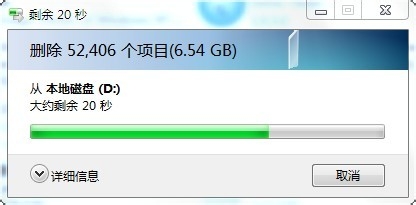win7右键中添加\"获取管理员权限\"
1、先在电脑空白处点右键,选择新建文本文档。
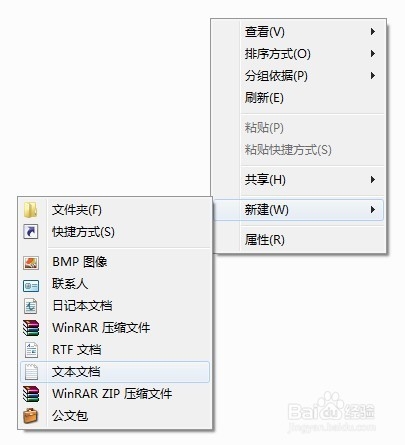
2、复制下面的内容保存。 注意格式别弄乱了!
Windows Registry Editor Version 5.00 [HKEY_CLASSES_ROOT\*\shell\runas] @="获取管理员权限" "NoWorkingDirectory"="" [HKEY_CLASSES_ROOT\*\shell\runas\command] @="cmd.exe /c takeown /f \"%1\" & icacls \"%1\" /grant administrators:F" "IsolatedCommand"="cmd.exe /c takeown /f \"%1\" & icacls \"%1\" /grant administrators:F" [HKEY_CLASSES_ROOT\exefile\shell\runas2] @="获取管理员权限" "NoWorkingDirectory"="" [HKEY_CLASSES_ROOT\exefile\shell\runas2\command] @="cmd.exe /c takeown /f \"%1\" & icacls \"%1\" /grant administrators:F" "IsolatedCommand"="cmd.exe /c takeown /f \"%1\" & icacls \"%1\" /grant administrators:F" [HKEY_CLASSES_ROOT\Directory\shell\runas] @="获取管理员权限" "NoWorkingDirectory"="" [HKEY_CLASSES_ROOT\Directory\shell\runas\command] @="cmd.exe /c takeown /f \"%1\" /r /d y & icacls \"%1\" /grant administrators:F /t" "IsolatedCommand"="cmd.exe /c takeown /f \"%1\" /r /d y & icacls \"%1\" /grant administrators:F /t"
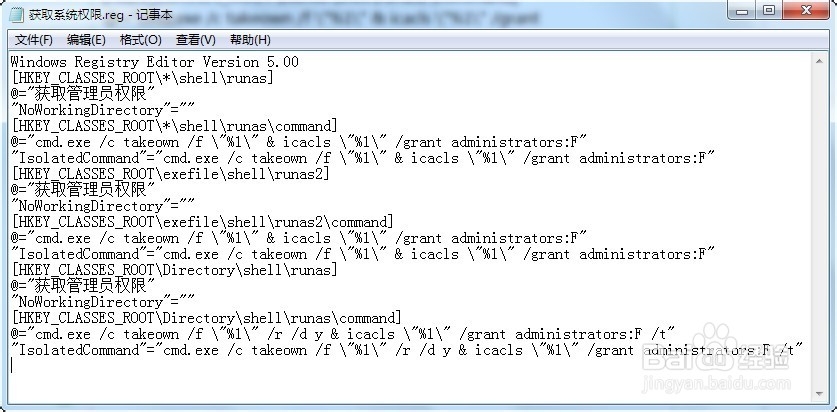
3、将这个文本文档重命名,改为 “获取管理员权限.reg”,注意后缀名要改成reg!
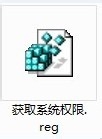
4、更改成功后的样子和原来的文本文档比样子也变了。
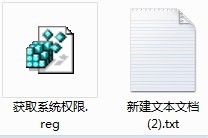
5、双击“获取管理员权限.reg”这个文件, 选择 是。
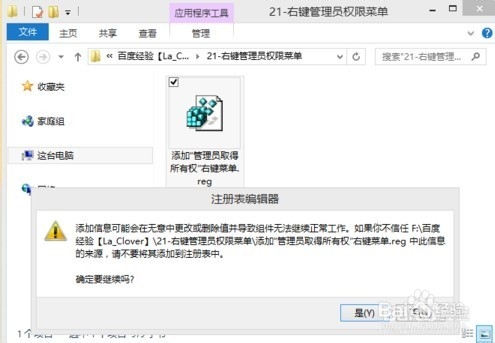
6、点击 确定
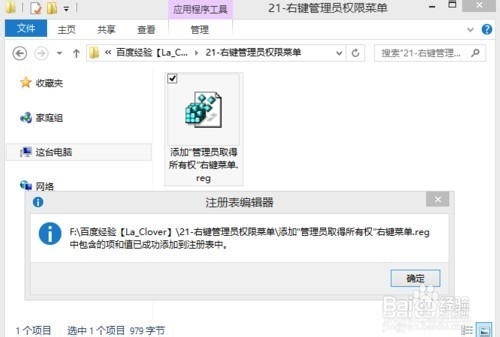
7、再到文件或文件夹上点右键菜单,就可以看到“管理员取得所有权”了

8、现在你可以操作之前没有权限的文件或文件夹了。
看看我的文件终于成功删除了!