C#如何通过文件流前2个字节确定文件类型
1、 打开VS,选择Visual C#模板创建WinForm应用程序。输入一个自己满意的解决方案名称,并指定其位置,点击确认按钮进入代码编写界面。
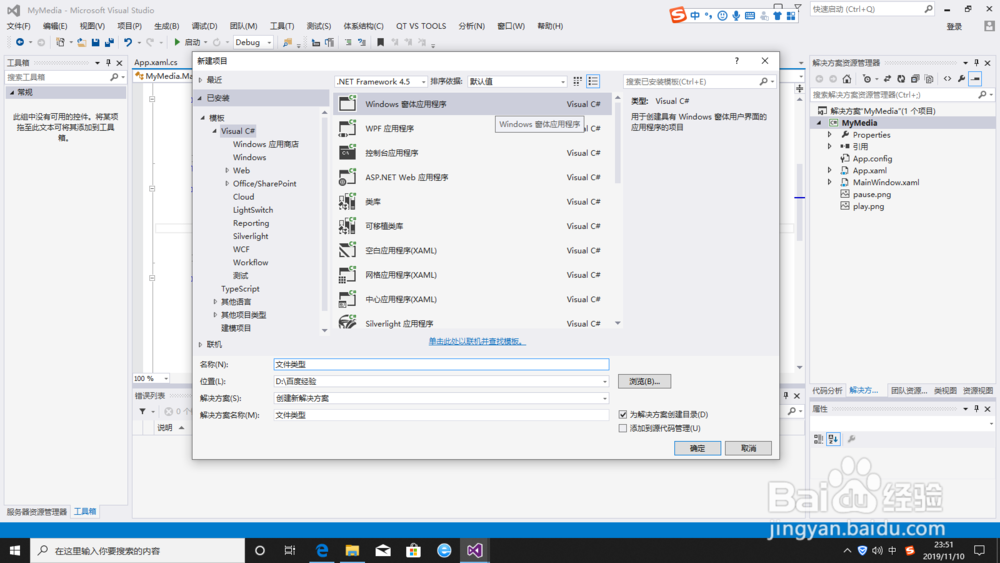
2、在Form1.Designer.cs页面中找到 partial class Form1{……}整段代码,即图中框选区域代码,用下面代码进行替换。
partial class Form1
{
/// <summary>
/// 必需的设计器变量。
/// </summary>
private System.ComponentModel.IContainer components = null;
/// <summary>
/// 清理所有正在使用的资源。
/// </summary>
/// <param name="disposing">如果应释放托管资源,为 true;否则为 false。</param>
protected override void Dispose(bool disposing)
{
if (disposing && (components != null))
{
components.Dispose();
}
base.Dispose(disposing);
}
#region Windows 窗体设计器生成的代码
/// <summary>
/// 设计器支持所需的方法 - 不要
/// 使用代码编辑器修改此方法的内容。
/// </summary>
private void InitializeComponent()
{
this.label1 = new System.Windows.Forms.Label();
this.SuspendLayout();
//
// label1
//
this.label1.AutoSize = true;
this.label1.Location = new System.Drawing.Point(103, 83);
this.label1.Name = "label1";
this.label1.Size = new System.Drawing.Size(41, 12);
this.label1.TabIndex = 0;
this.label1.Text = "label1";
//
// Form1
//
this.AllowDrop = true;
this.AutoScaleDimensions = new System.Drawing.SizeF(6F, 12F);
this.AutoScaleMode = System.Windows.Forms.AutoScaleMode.Font;
this.ClientSize = new System.Drawing.Size(239, 198);
this.Controls.Add(this.label1);
this.Name = "Form1";
this.Text = "Form1";
this.DragDrop += new System.Windows.Forms.DragEventHandler(this.Form1_DragDrop);
this.DragEnter += new System.Windows.Forms.DragEventHandler(this.Form1_DragEnter);
this.ResumeLayout(false);
this.PerformLayout();
}
#endregion
private System.Windows.Forms.Label label1;
}
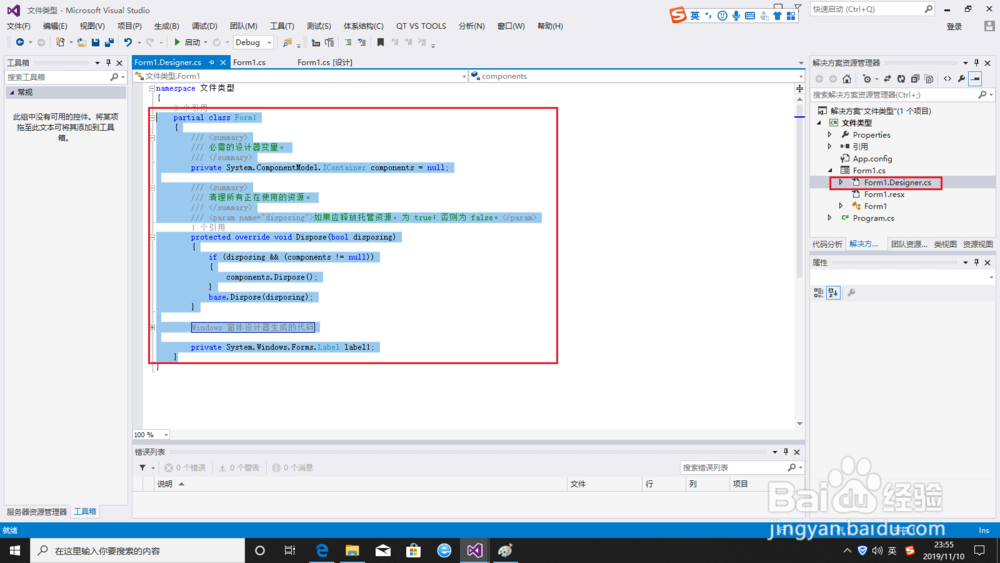
3、在Form1页面中找到public partial class Form1 : Form{……}整段代码,即图中框选区域代码,用下面代码进行替换。
public partial class Form1 : Form
{
public Form1()
{
InitializeComponent();
}
private void Form1_DragEnter(object sender, DragEventArgs e)
{
if (e.Data.GetDataPresent(DataFormats.FileDrop))
e.Effect = DragDropEffects.All;
else
e.Effect = DragDropEffects.None;
}
private void Form1_DragDrop(object sender, DragEventArgs e)
{
string[] s = (string[])e.Data.GetData(DataFormats.FileDrop, false);
string fileName = s[0];
System.IO.FileStream fs = new System.IO.FileStream(fileName, System.IO.FileMode.Open, System.IO.FileAccess.Read);
byte[] bs = new byte[2];
fs.Read(bs, 0, 2);
fs.Close();
int n = bs[0] * 256 + bs[1];
switch (n)
{
case 255*256+216:
this.label1.Text = ".jpg";
break ;
case 208 * 256 + 207:
this.label1.Text = ".doc .xls .ppt .wps";
break;
case 80 * 256 + 75:
this.label1.Text = ".docx .pptx .xlsx .zip";
break;
case 82 * 256 + 97:
this.label1.Text = ".rar";
break;
case 77 * 256 + 90:
this.label1.Text = ".exe .dll";
break;
case 9552:
this.label1.Text = ".pdf";
break;
case 71 * 256 + 73:
this.label1.Text = ".gif";
break;
case 137 * 256 + 80:
this.label1.Text = ".png";
break;
case 66 * 256 + 77:
this.label1.Text = ".bmp";
break;
case 56 * 256 + 66:
this.label1.Text = ".psd";
break;
case 60 * 256 + 63:
this.label1.Text = ".xml";
break;
case 60 * 256 + 33:
this.label1.Text = ".htm .html";
break;
case 64 * 256 + 101:
this.label1.Text = ".bat";
break;
default :
this.label1.Text = n.ToString();
break;
}
}
}
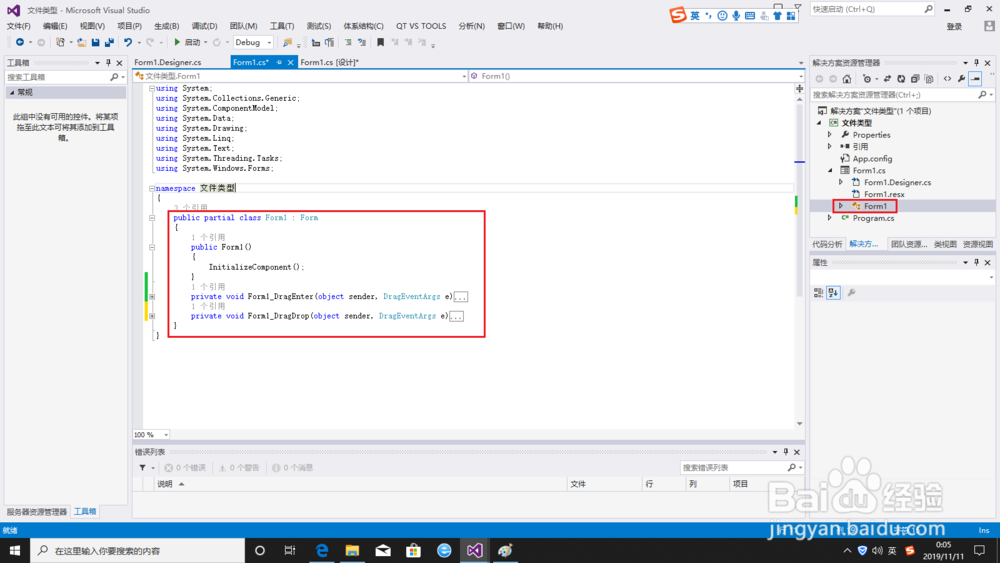
4、编译代码,生成解决方案。
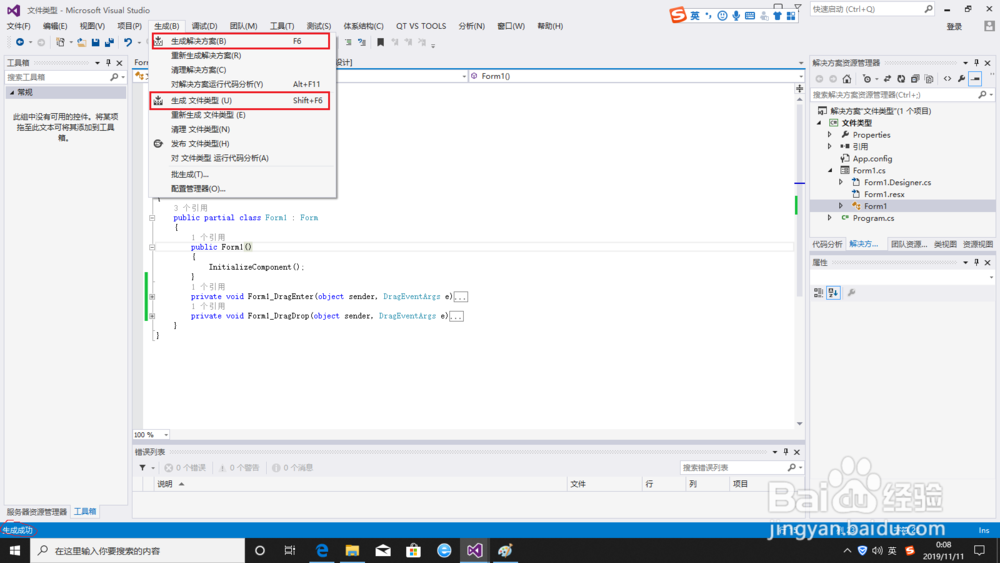
5、编译成功后,按F5执行,拖动一个文件放置到软件窗口中,窗口将显示文件类型,如果文件类型不在当前代码统计中,则会显示前2个字节数值,一般可以将其添加到软件中。
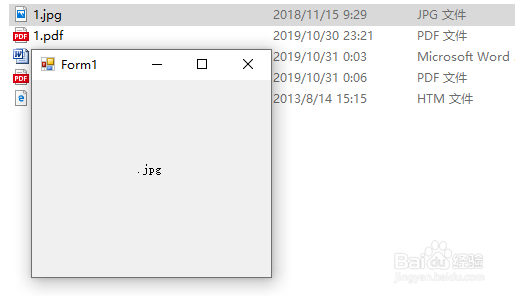
声明:本网站引用、摘录或转载内容仅供网站访问者交流或参考,不代表本站立场,如存在版权或非法内容,请联系站长删除,联系邮箱:site.kefu@qq.com。
阅读量:154
阅读量:20
阅读量:170
阅读量:48
阅读量:79