vs2010 获取64位操作系统CPU使用率
1、创建项目后,在 Visual Studio 工具栏上,打开“解决方案平台”下拉列表框,如下图所示:

2、单击“配置管理器”,在“配置管理器”对话框中,打开“活动解决方案平台”下拉列表框并单击“<新建> …”,如下图所示:

3、在“新建解决方案平台”对话框的“键入或选择新平台”下拉列表框中,选择“x64”,如下图所示:
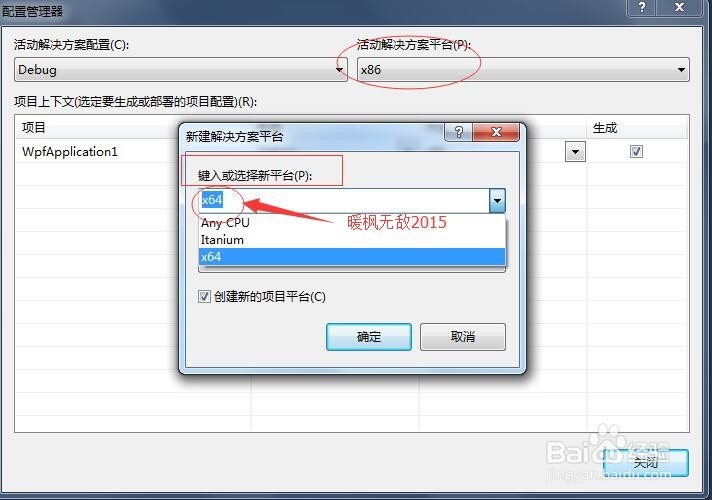
4、在“从此处复制设置”下拉列表框中选择“x86”,单击“确定”,如下图所示:
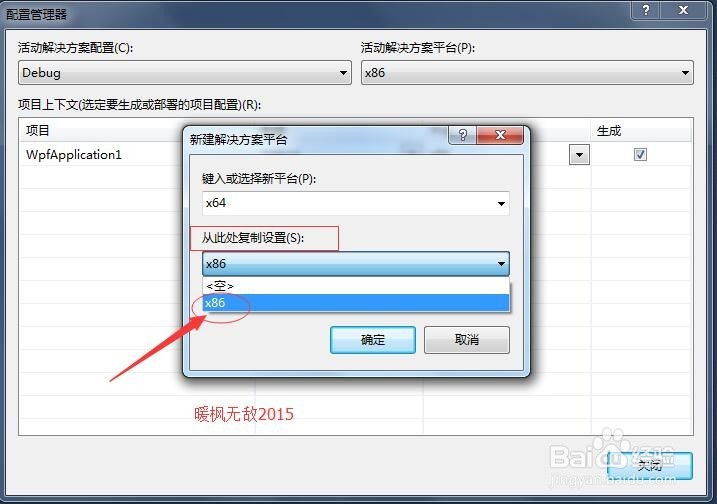
5、在“配置管理器”对话框中,确保“生成”列中与解决方案内的所有项目对应的框均处于选中状态,单击“关闭”,如下图所示:
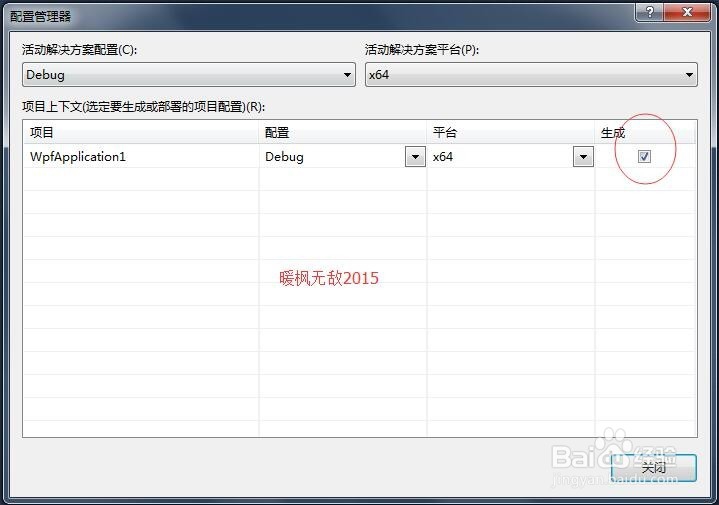
1、统计全部CPU的使用状况,最简单的方法就是使用Windows的任务管理器程序。
但默认是只显示“非空闲”执行时间的百分比。在Windows 7任务管理器视图菜单里有“显示内核时间”这一项,这样的话,用户时间和内核时间就区分开了。内核时间是红色部分,如下图所示:

2、在编程上,使用性能计数器可以进行更详细的CPU时间监控。比如下面自己做一个CPU使用监控的程序,新建一个WPF程序,创建完的目录结构如下图所示:
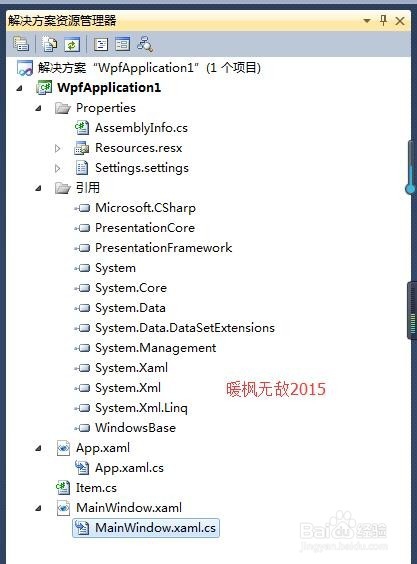
3、创建一个Item.cs类,代码如下:
using System;
using System.Collections.Generic;
using System.Linq;
using System.Text;
using System.ComponentModel;
namespace WpfApplication1
{
class Item : INotifyPropertyChanged
{
public Item(string name, string counter)
{
DisplayName = name;
CounterName = counter;
}
public string DisplayName { get; private set; }
public string CounterName { get; private set; }
private double _Value;
public double Value
{
get { return _Value; }
set
{
if (value != _Value)
{
_Value = value;
OnPropertyChanged("Value");
}
}
}
protected virtual void OnPropertyChanged(string propname)
{
if (PropertyChanged != null)
PropertyChanged(this, new PropertyChangedEventArgs(propname));
}
public event PropertyChangedEventHandler PropertyChanged;
}
}
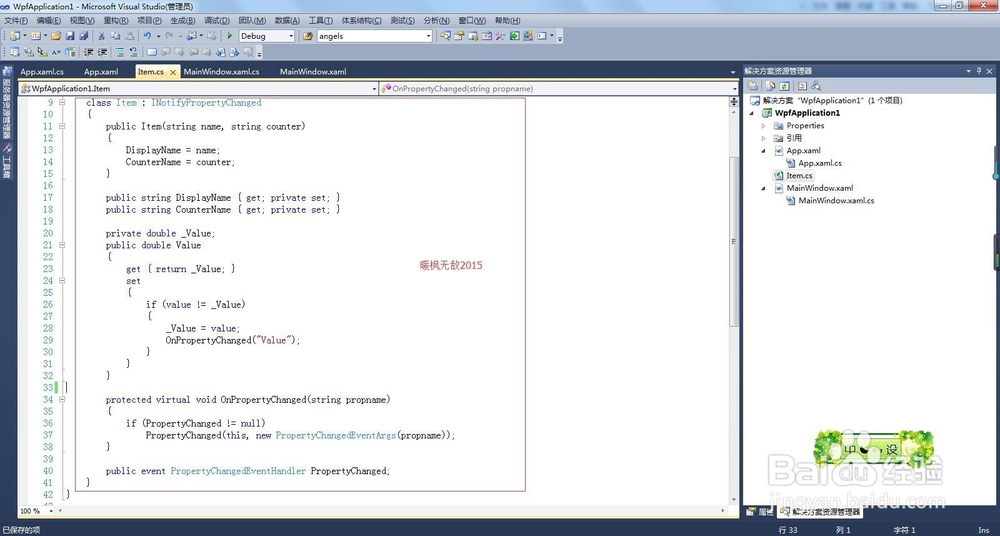
4、创建一个MainWindow.xaml文件,代码如下图所示:
<Window x:Class="WpfApplication1.MainWindow"
xmlns="http://schemas.microsoft.com/winfx/2006/xaml/presentation"
xmlns:x="http://schemas.microsoft.com/winfx/2006/xaml"
Title="暖枫无敌2015的电脑CPU使用监控" Height="350
<ItemsControl Name="list">
<ItemsControl.ItemTemplate>
<DataTemplate>
<Border Margin="5" Padding="5">
<StackPanel>
<TextBlock Text="{Binding DisplayName}"/>
<ProgressBar Height="20"
Value="{Binding Value}"/>
<StackPanel HorizontalAlignment="Right" Orientation="Horizontal" >
<TextBlock Text="{Binding Value}" FontWeight="Bold"/>
<TextBlock Text="%"/>
</StackPanel>
</StackPanel>
</Border>
</DataTemplate>
</ItemsControl.ItemTemplate>
</ItemsControl>
</Window>
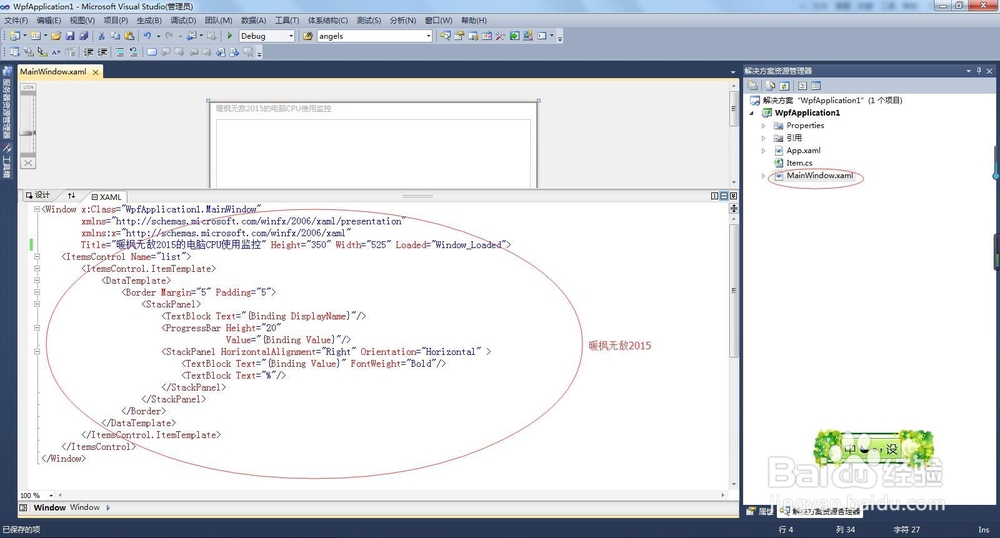
5、MainWindow.xaml.cs文件,代码如下图所示:
using System;
using System.Collections.Generic;
using System.Linq;
using System.Text;
using System.Windows;
using System.Windows.Controls;
using System.Windows.Data;
using System.Windows.Documents;
using System.Windows.Input;
using System.Windows.Media;
using System.Windows.Media.Imaging;
using System.Windows.Navigation;
using System.Windows.Shapes;
using System.Threading;
using System.Diagnostics;
using System.IO;
using System.Management;
namespace WpfApplication1
{
/// <summary>
/// Interaction logic for MainWindow.xaml
/// </summary>
public partial class MainWindow : Window
{
Item idle = new Item("空闲", "Idle");
Item interrupt = new Item("硬件中断", "Interrupt");
Item user = new Item("用户时间", "User");
Item kernel = new Item("内核时间", "Privileged");
Item nonIdle = new Item("工作时间", "Processor");
Item[] items;
PerformanceCounter[] counters;
public MainWindow()
{
InitializeComponent();
}
private void Window_Loaded(object sender, RoutedEventArgs e)
{
items = new Item[] { idle, interrupt, user, kernel, nonIdle };
list.ItemsSource = items;
counters = new PerformanceCounter[items.Length];
for (int i = 0; i < counters.Length; i++)
{
counters[i] = new PerformanceCounter("Processor", string.Format("% {0} Time", items[i].CounterName), "_Total");
}
Refresh();
}
void Refresh()
{
new Thread(() =>
{
while (true)
{
for (int i = 0; i < counters.Length; i++)
{
var index = i;
var value = Math.Round(counters[i].NextValue(), 4);
Dispatcher.BeginInvoke((Action)(() =>
{
items[index].Value = value;
}));
}
Thread.Sleep(1000);
}
}) { IsBackground = true }.Start();
}
}
}
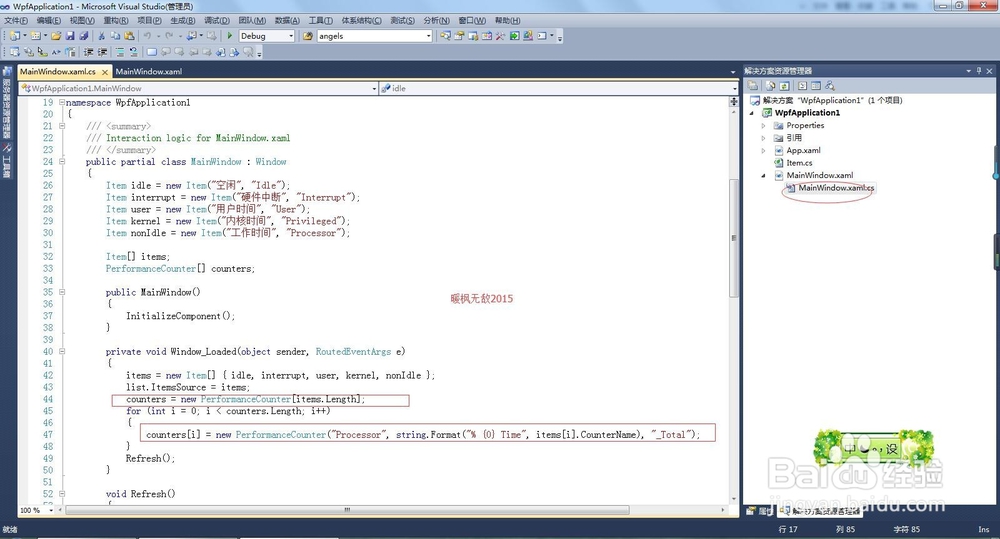
6、编译生成并运行WPF程序,如下图所示:
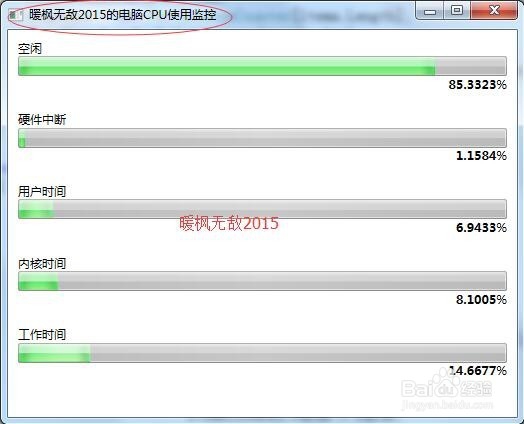
7、以上就是利用VS2010开发的获取64位操作系统CPU使用率的步骤。