Windows10如何设置不休眠不断网
1、点击开始—设置
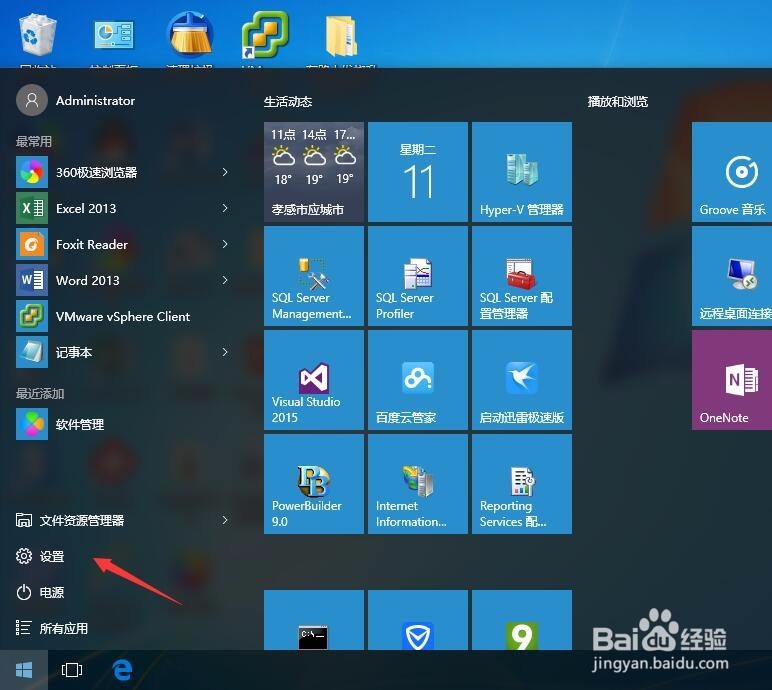
2、点击 系统
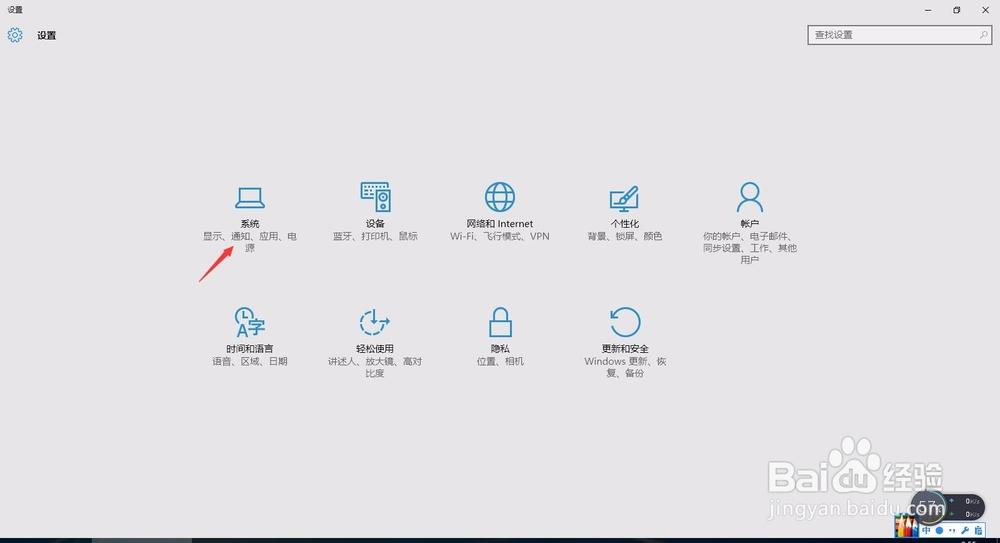
3、电源和睡眠
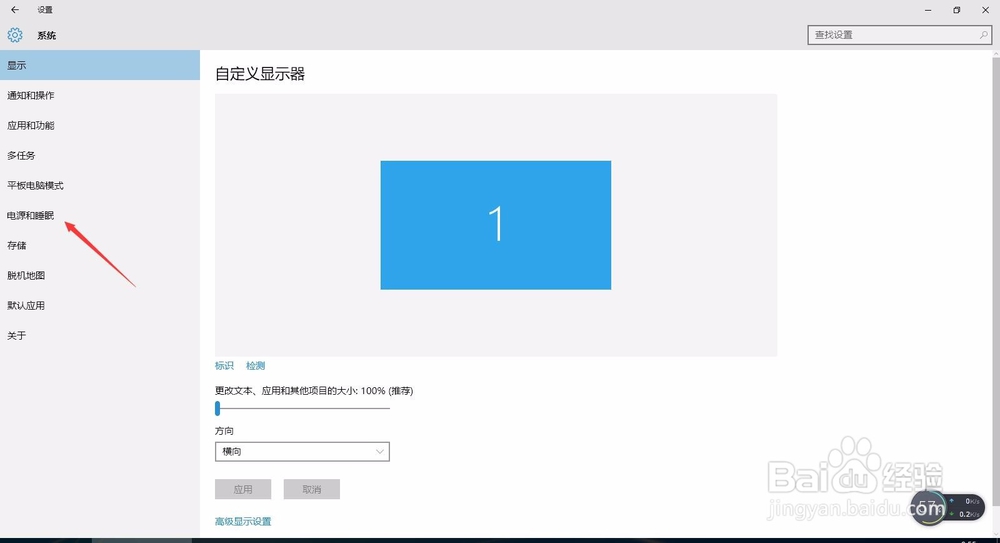
4、在睡眠选项里选择“从不”
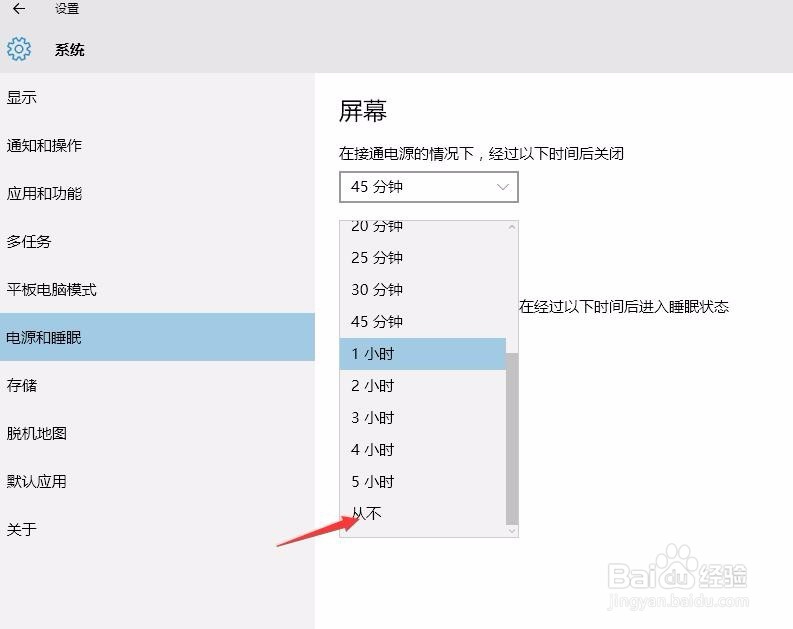
1、点击开始—设置—网络和Internet
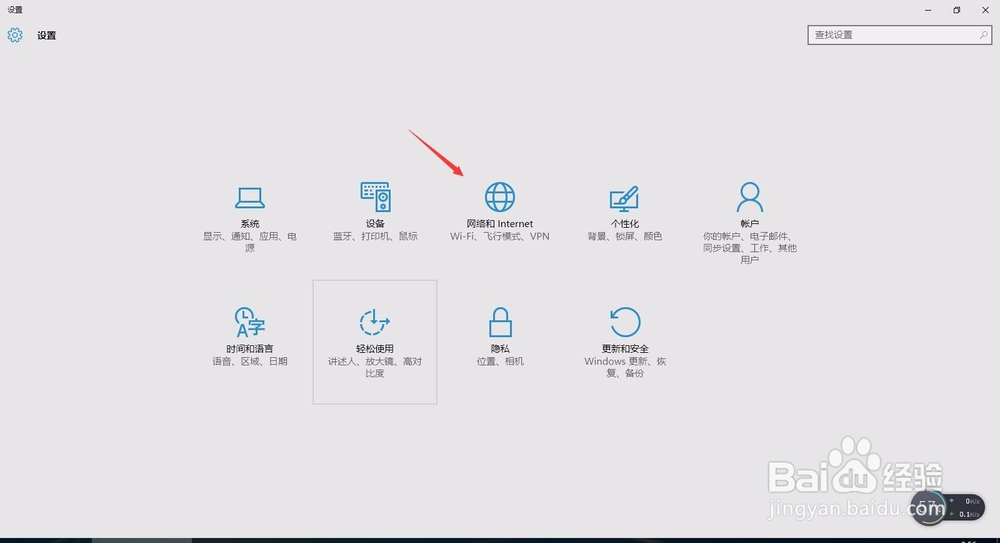
2、以太网
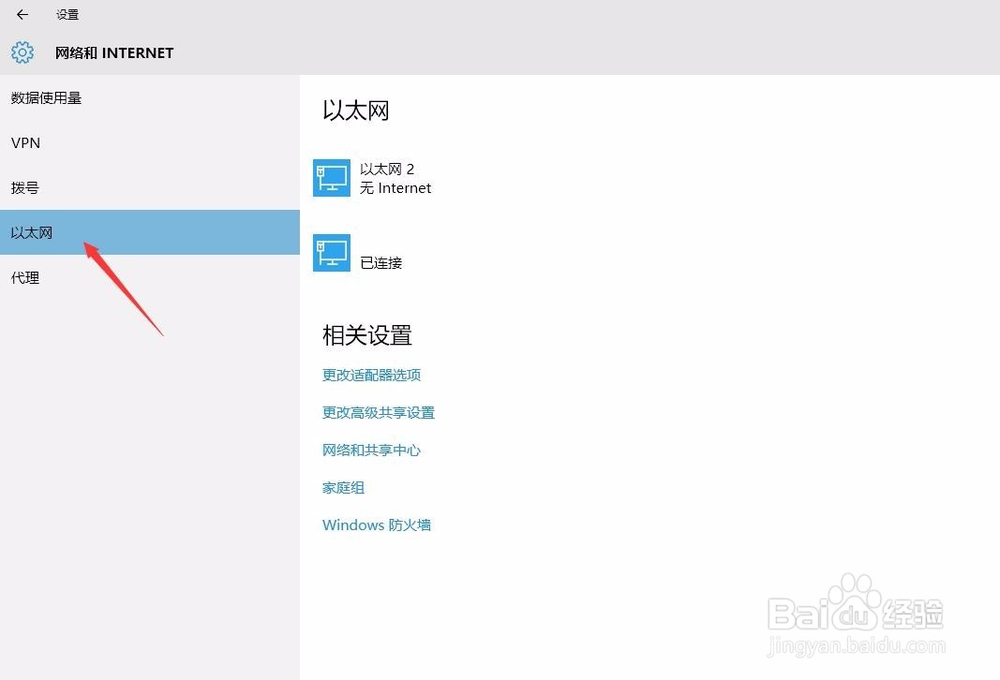
3、更改适配器选项
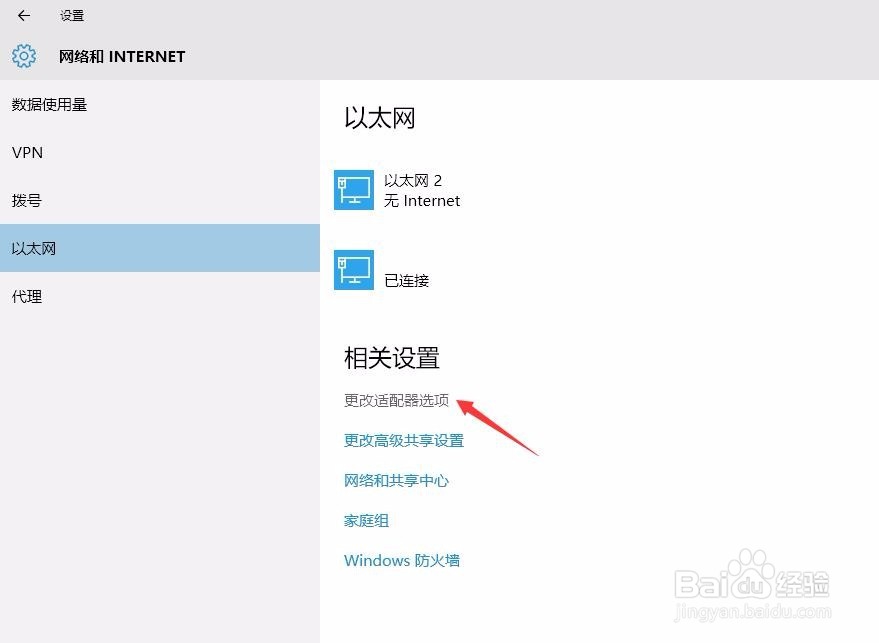
4、在 “以太网” 网卡上右键点击 “属性”
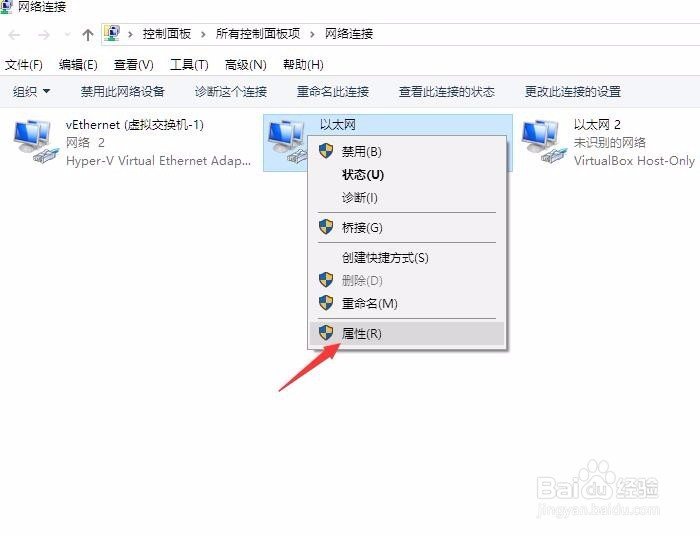
5、点击配置
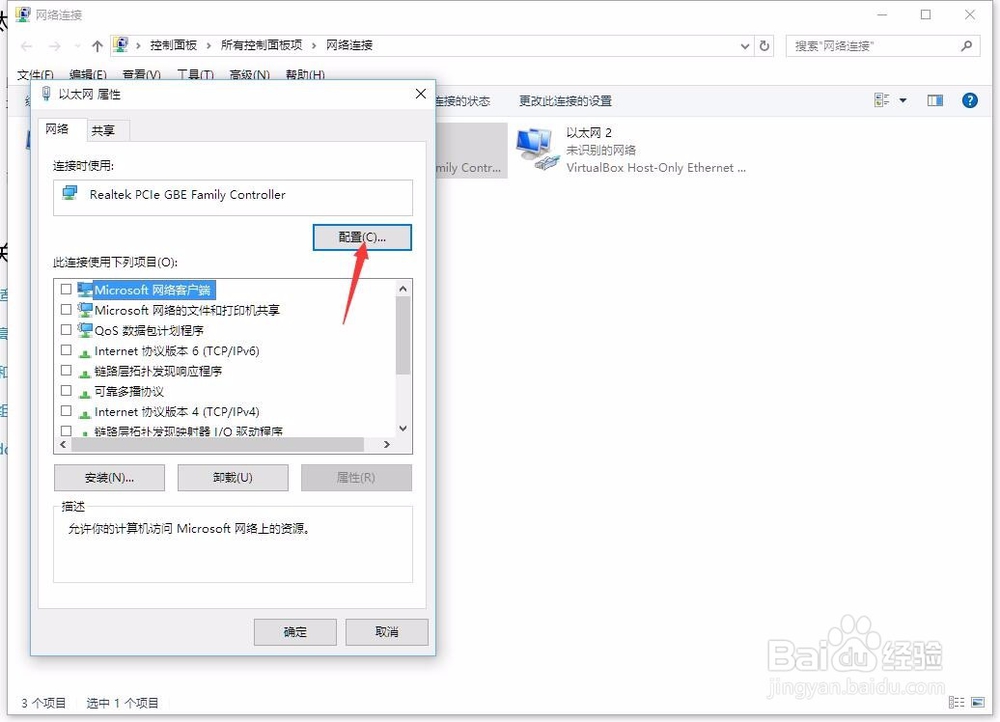
6、点击 电源管理
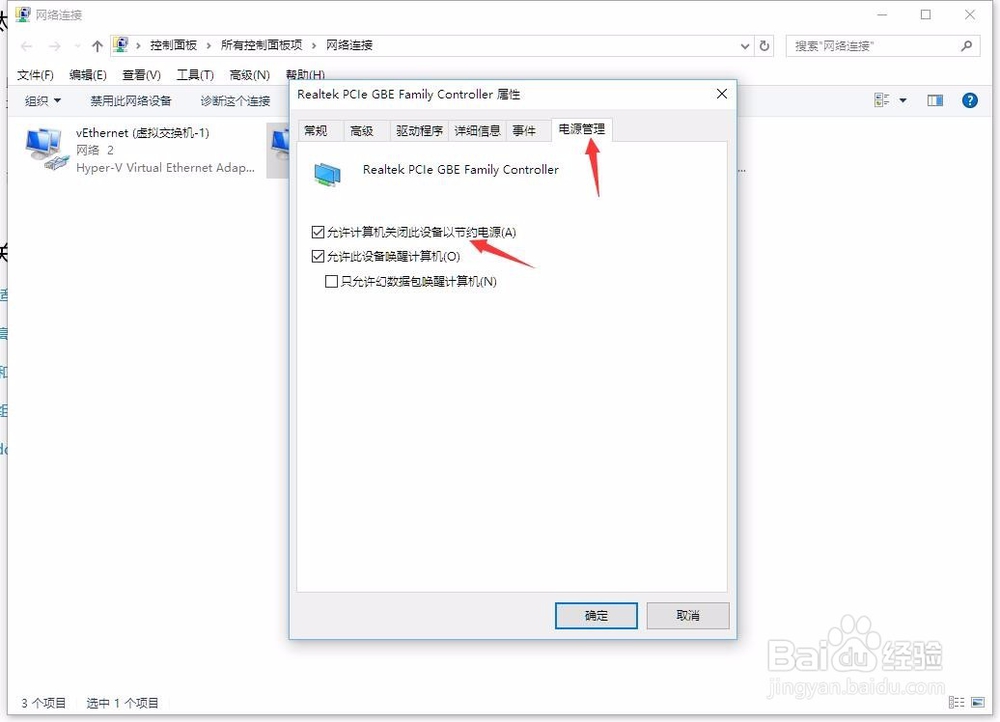
7、去掉 允许计算机关闭此设备以节约电源 前的勾,再点击确认
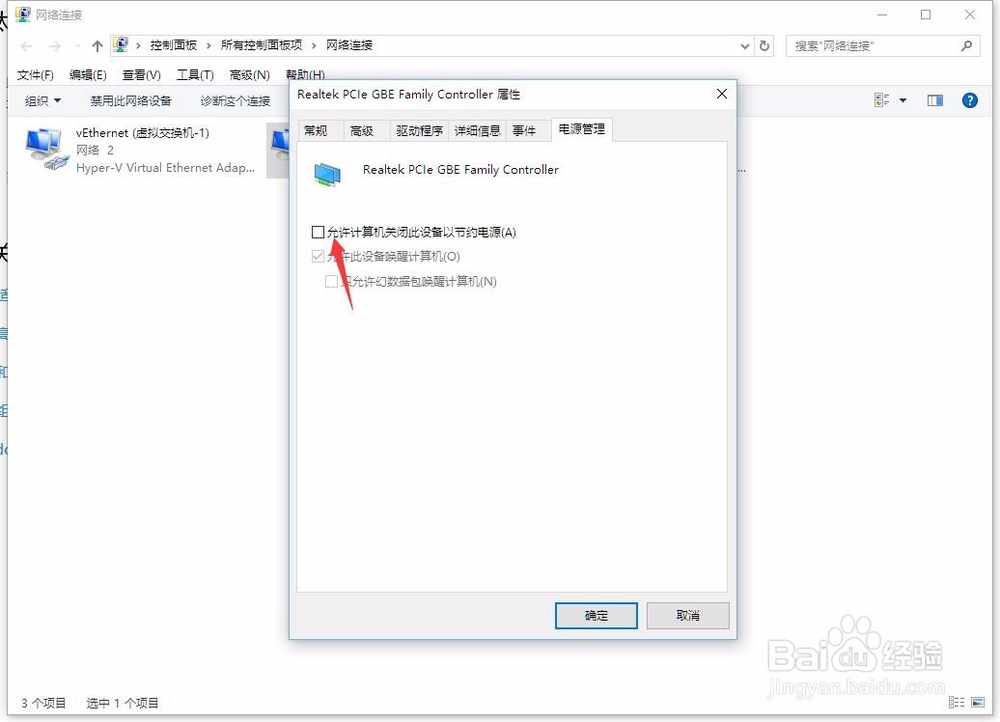
声明:本网站引用、摘录或转载内容仅供网站访问者交流或参考,不代表本站立场,如存在版权或非法内容,请联系站长删除,联系邮箱:site.kefu@qq.com。
阅读量:105
阅读量:127
阅读量:196
阅读量:68
阅读量:113