使用 Excel 制作小超市收银系统
1、打开 Excel 将商品信息输入到 Excel 中的 Sheet2 中

2、在 Excel 的 Sheet1 中最上面放一个输入框,用于输入条码或者扫描条码
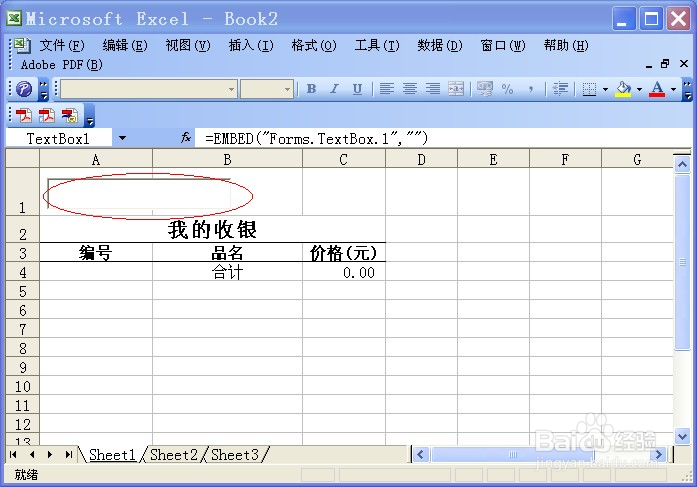
3、在 Excel 的 Sheet1 中最上面放一个用于清零的按钮
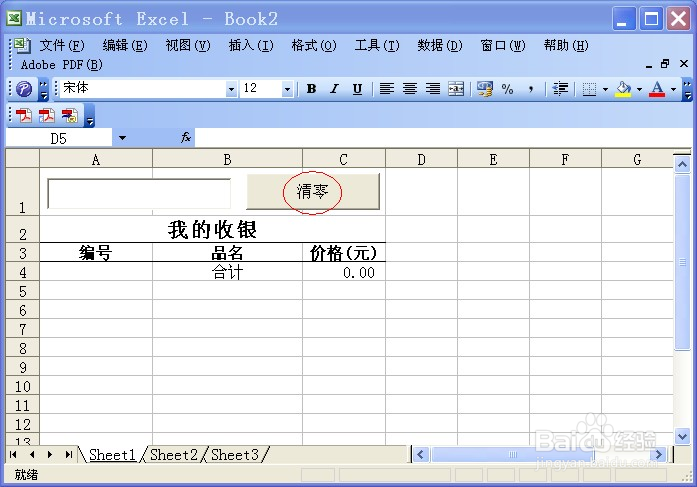
4、双击这个“清零”按钮,打开VBA编辑窗口
将其中自动生成的如下2行
Private Sub CommandButton1_Click()
End Sub
换成输入如下的内容:
Private Sub CommandButton1_Click()
For i = 4 To 100
If Me.Cells(i, 1) Is Nothing Then
Me.Cells(i, 2).Value = ""
Me.Cells(i, 3).Value = ""
Me.Cells(4, 2).Value = "合计"
Me.Cells(4, 3).Value = 0#
Exit For
End If
If Me.Cells(i, 1).Value = "" Then
Me.Cells(i, 2).Value = ""
Me.Cells(i, 3).Value = ""
Me.Cells(4, 2).Value = "合计"
Me.Cells(4, 3).Value = 0
Exit For
End If
Me.Cells(i, 1).Value = ""
Me.Cells(i, 2).Value = ""
Me.Cells(i, 3).Value = ""
Next
TextBox1.Text = ""
Image1.Picture = Nothing
End Sub
Private Sub TextBox1_Change()
If TextBox1.Text = "" Then
Exit Sub
End If
For i = 1 To 100
If Sheet2.Cells(i, 1).Value = TextBox1.Text Then
AddProd i
TextBox1.Text = ""
Exit For
End If
'MsgBox (Sheet2.Cells(i, 1).Value)
If Sheet2.Cells(i, 1) Is Nothing Then
Exit For
End If
Next
End Sub
Private Sub AddProd(ByVal index As Integer)
For i = 4 To 100
If Me.Cells(i, 1) Is Nothing Then
Me.Cells(i, 1).Value = TextBox1.Text
Me.Cells(i, 2).Value = Sheet2.Cells(index, 2).Value
Me.Cells(i, 3).Value = Sheet2.Cells(index, 3).Value
Me.Cells(i + 1, 2).Value = "合计"
Me.Cells(i + 1, 3).Value = "=sum(C4:C" & i & ")"
Image1.Picture = LoadPicture(Sheet2.Cells(index, 4).Value)
Exit For
End If
If Me.Cells(i, 1).Value = "" Then
Me.Cells(i, 1).Value = TextBox1.Text
Me.Cells(i, 2).Value = Sheet2.Cells(index, 2).Value
Me.Cells(i, 3).Value = Sheet2.Cells(index, 3).Value
Me.Cells(i + 1, 2).Value = "合计"
Me.Cells(i + 1, 3).Value = "=sum(C4:C" & i & ")"
Image1.Picture = LoadPicture(Sheet2.Cells(index, 4).Value)
Exit For
End If
Next
End Sub
5、返回 Excel
选择“文件”菜单中的“关闭并返回到 Microsoft Excel(C) Atl+Q”
或者按 Atl+Q 组合键返回 Excel。
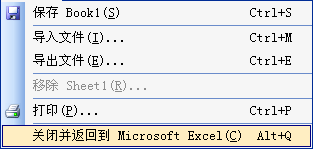
6、从设计模式退出开始收银
点击“控件工具箱”中的设计模式图标(红色箭头所指),从设计模式退出,进入正常收银模式。可以开始收银乐。
搞定!
