PowerPoint 2016中怎么让下划线和文字颜色不同
1、先选择PowerPoint 2016页面中要添加下划线的文字。

2、选择文字后,点击PowerPoint开始选项卡中图示的【字体】按钮。
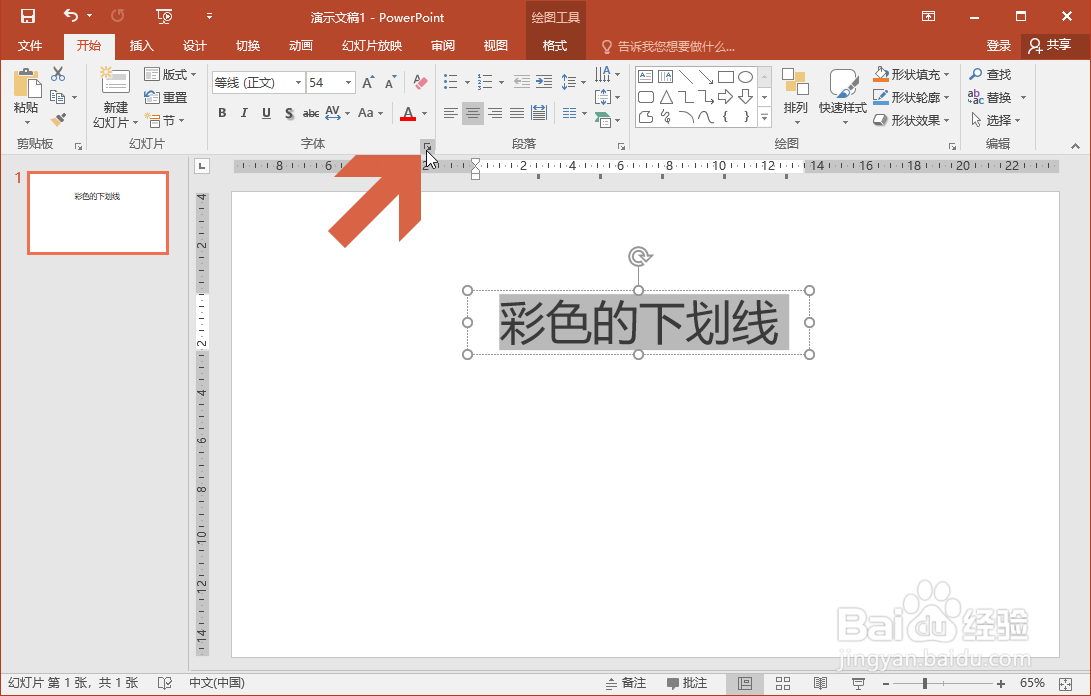
3、这时会弹出字体对话框,点击其中的下划线线型下拉框,在列表中选择一个下划线线型。

4、再点击右侧的【下划线颜色】按钮。

5、在颜色列表中选择一个和文字颜色不同的下划线颜色。
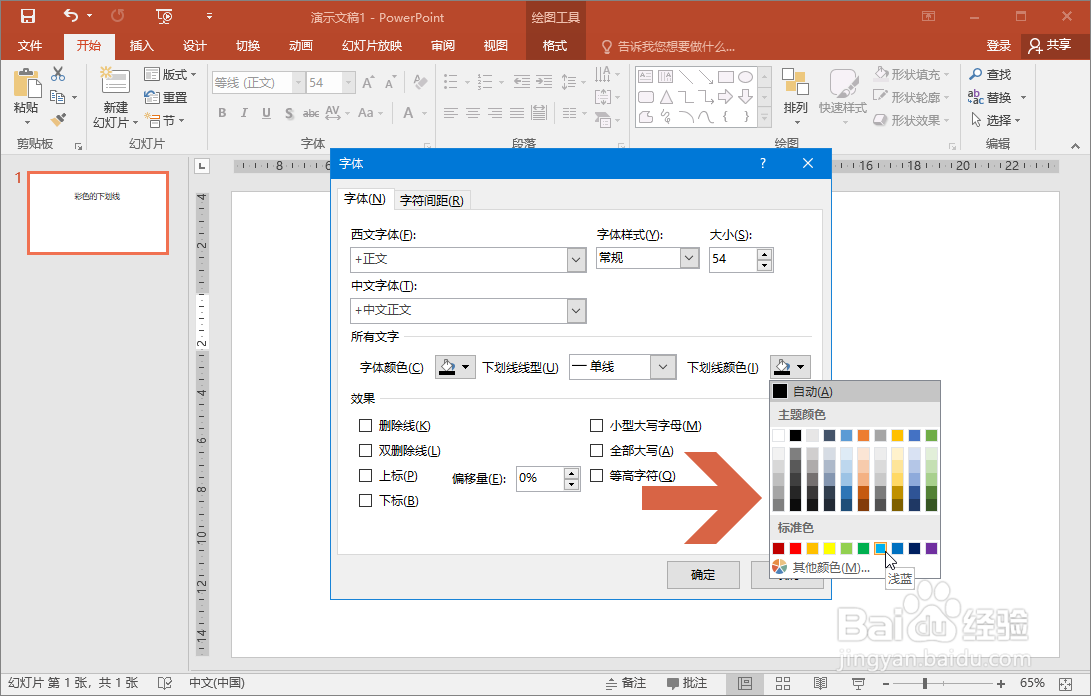
6、点击确定按钮。

7、这样,PowerPoint 2016中文字下划线的颜色就和文字颜色不同了。
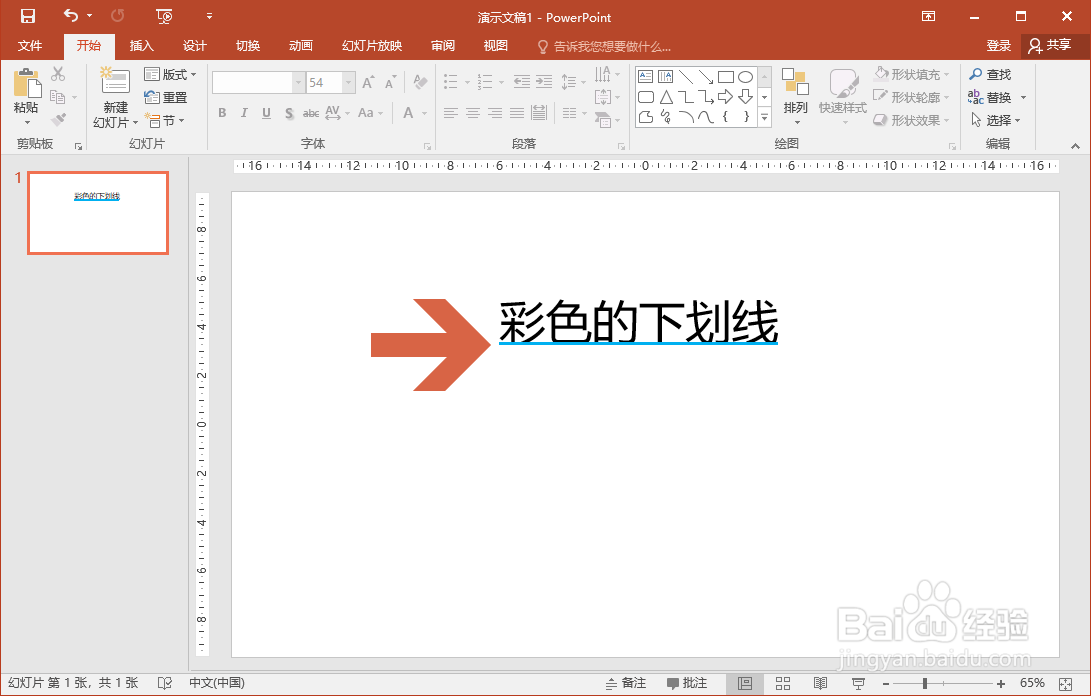
声明:本网站引用、摘录或转载内容仅供网站访问者交流或参考,不代表本站立场,如存在版权或非法内容,请联系站长删除,联系邮箱:site.kefu@qq.com。
阅读量:51
阅读量:74
阅读量:31
阅读量:119
阅读量:146