Windows7如何设置虚拟内存 高级设置 系统设置
1、右击计算机 选择属性
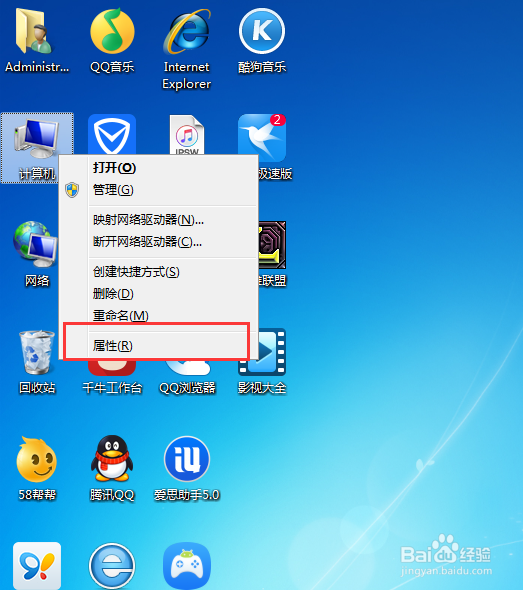
2、然后点击高级系统设置选项
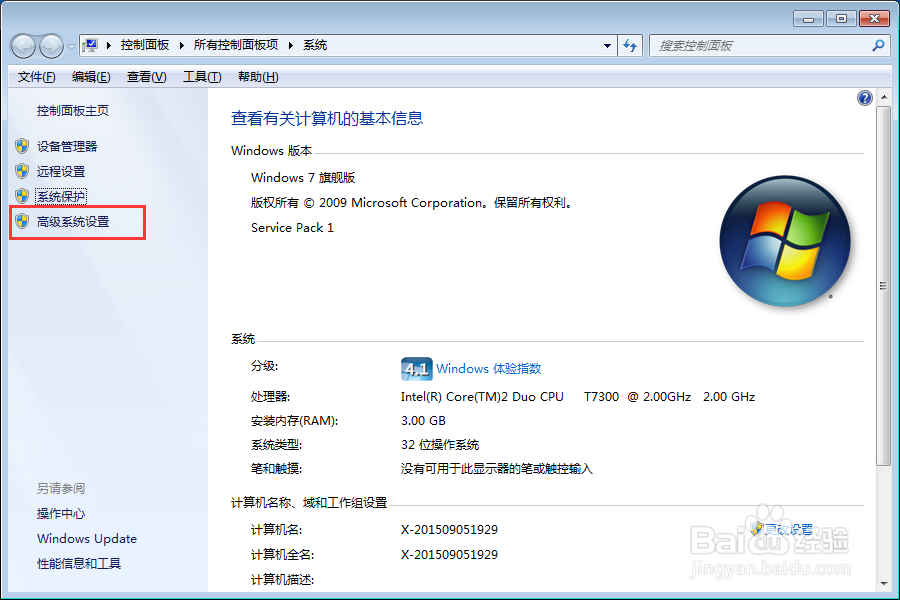
3、再点击设置按钮——选择高级
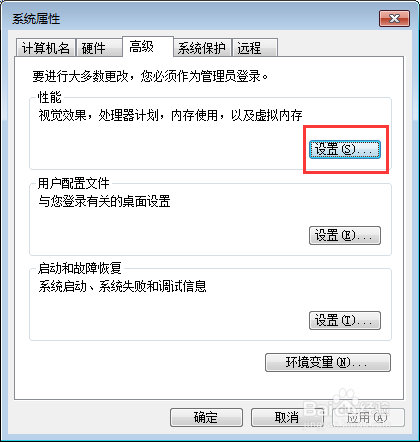
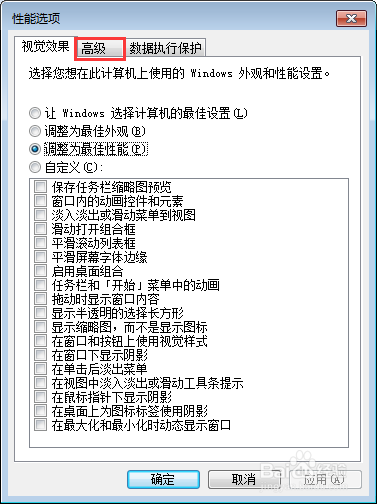
4、然后点击更改按钮
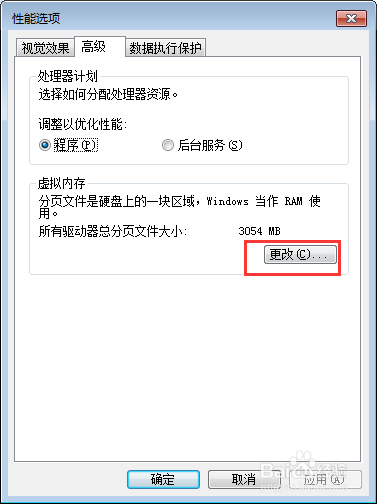
5、把这个勾去掉——选择自定义
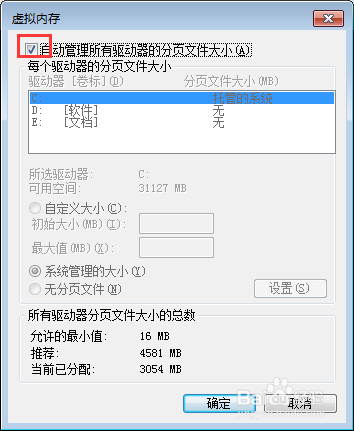
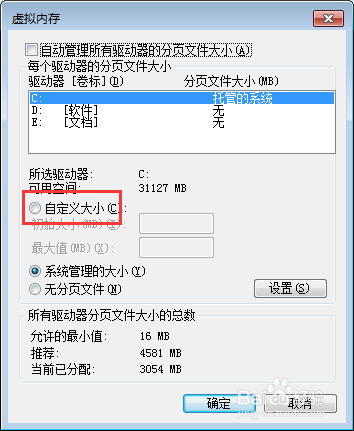
6、随便更改 不要太少了就可以, 单位为(M) 更改之后重启系统便可
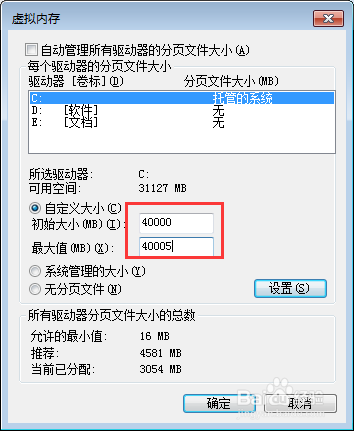
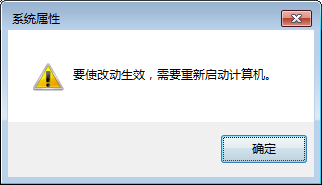
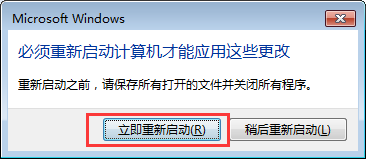
声明:本网站引用、摘录或转载内容仅供网站访问者交流或参考,不代表本站立场,如存在版权或非法内容,请联系站长删除,联系邮箱:site.kefu@qq.com。
阅读量:187
阅读量:129
阅读量:34
阅读量:95
阅读量:162