在win7中安装vsphere Client 的图文并茂
1、首先在网页上搜索vsphere client 后点击下载,如图

2、在下载的目录中打开下载的VMware-viclient-all-5.5.0-1281650.exe文件,点击“确定”按钮如下图

3、在出现的界面中点击“下一步”,点击“接受”选项,


4、选择要安装的vsphere client 的位置,如图操作


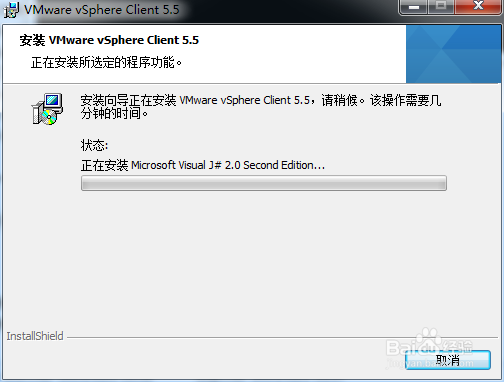
5、最后出现安装完成,打开vsphere client 如图所示


声明:本网站引用、摘录或转载内容仅供网站访问者交流或参考,不代表本站立场,如存在版权或非法内容,请联系站长删除,联系邮箱:site.kefu@qq.com。
阅读量:90
阅读量:160
阅读量:135
阅读量:75
阅读量:111