FLASH CS6中如何使用代码制作下雪效果(AS2版)
1、打开FLASH CS6软件,新建一个AS2文档,如下。

2、将舞台背景色设置为黑色,或画一个黑色的形状。

3、在舞台上画一个雪花,如下图,我只是画一个圆,同学们可以自行发挥。

4、选择雪花转换为影片剪辑,并设置Actionscript链接如下图。标识符设置成SNOW,其它默认即可。

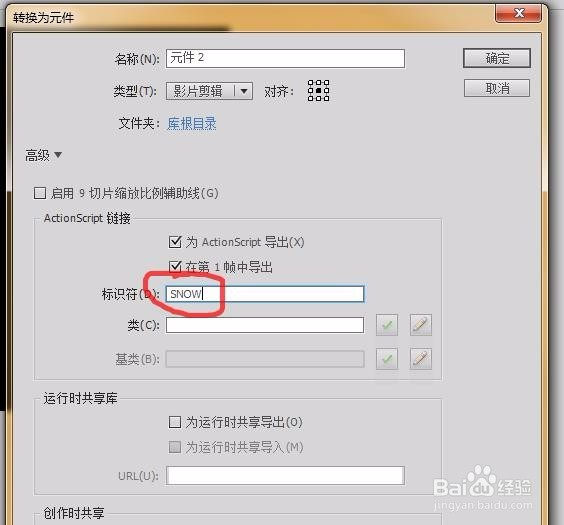
5、然后将舞台上的雪花删除,在主时间轴加如下代码:
var snow_count:Number=100;//雪花数量
init();
function init()
{
for(var i=0;i<snow_count;i++)
{
this.attachMovie("SNOW","s"+i,this.getNextHighestDepth());
this["s"+i]._x=Stage.width*Math.random();//随机x坐标
this["s"+i]._y=Stage.height*Math.random();//随机y坐标
this["s"+i]._alpha=0.3+0.7*Math.random();//随机透明度
this["s"+i]._xscale=snowAry[i]._yscale=0.3+0.7*Math.random();//随机大小
this["s"+i].spd=2+2*Math.random();//随机下落速度
this["s"+i].onEnterFrame=function()
{
this._y+=this.spd;
if(this._y>Stage.height+this._height)//如果雪花到达舞台以外则重置
{
this._x=Stage.width*Math.random();//随机x坐标
this._y=-50;//固定y坐标
this._alpha=0.3+0.7*Math.random();//随机透明度
this._xscale=this._yscale=0.3+0.7*Math.random();//随机大小
this.spd=2+2*Math.random();//随机下落速度
}
}
}
}
6、代码没问题的话,现在ctrl+enter就可以看到下雪的效果了。
如果想停住下雪,则使用如下代码。
for(var i=0;i<snow_count;i++)
{
this["s"+i].onEnterFrame=null;
}