PP助手Win版2.0 转换音频功能使用教程
1、首先打开PP助手2.0,打开【工具箱】 —> 【音频转换】 :
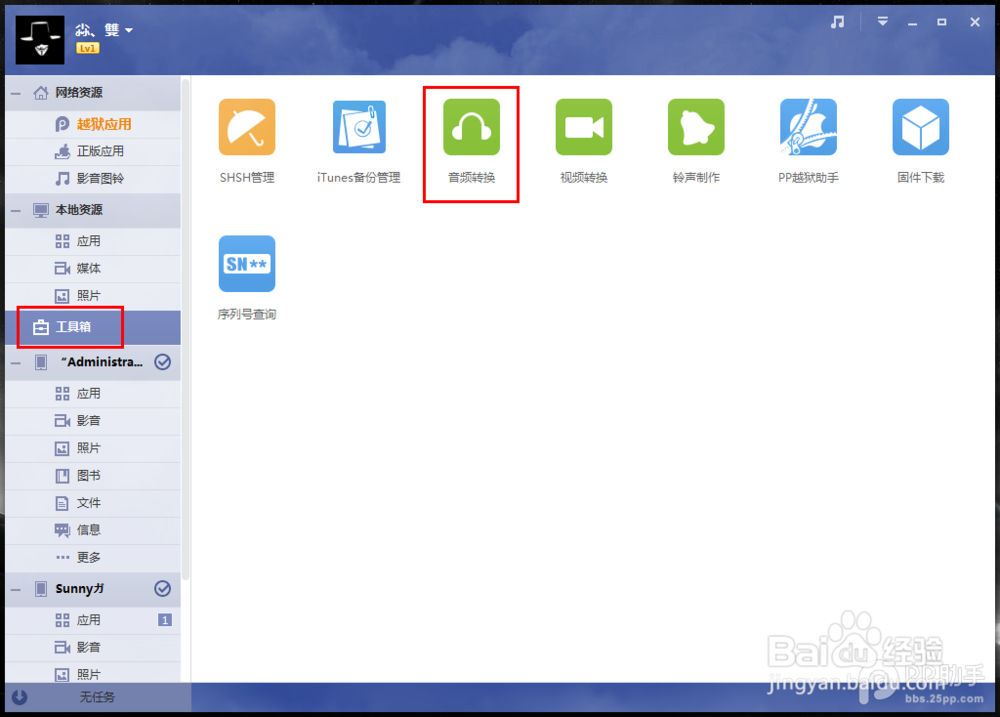
2、点击【添加】—>选择您需要转换的音频:
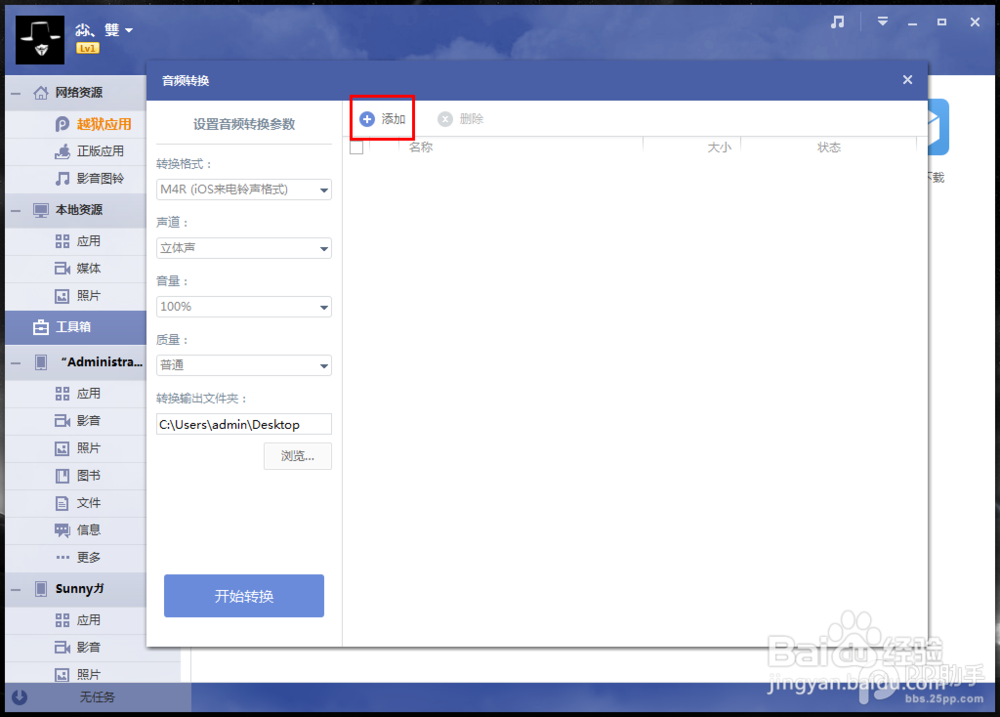

3、【转换格式】可以根据大家的需要进行转换:
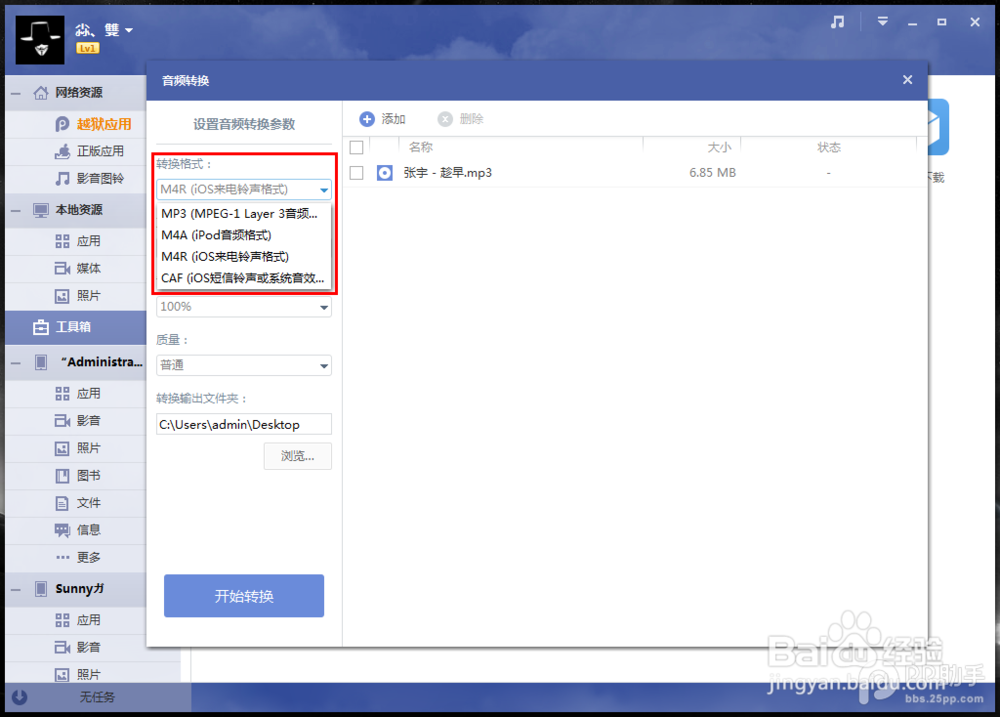
4、【声道】建议选择【立体声】:

5、【音量】建议选择【100%】:
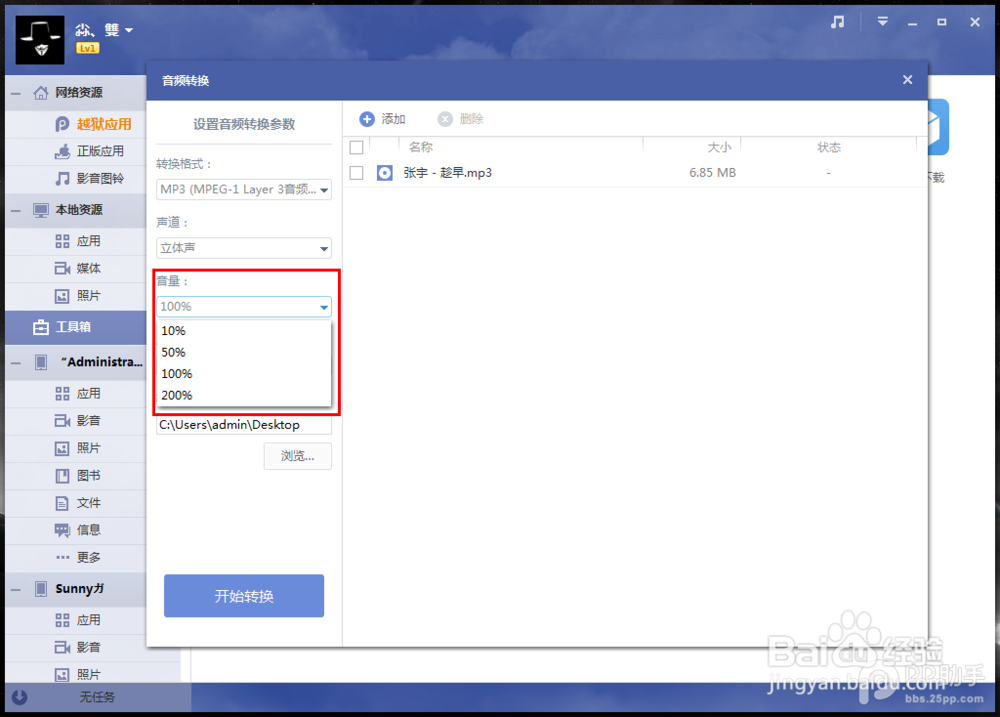
6、【质量】建议选择【高品质】:

7、【转换输出文件夹】请根据自身需要进行设定,我这里选择为桌面:
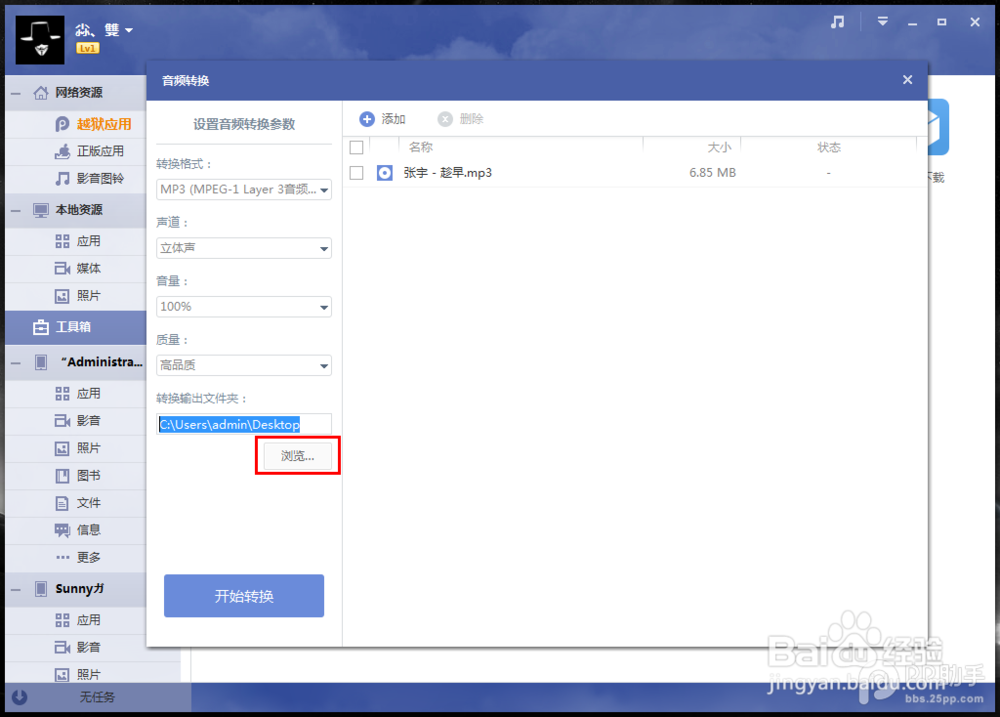

8、选择好要转换的音频,点击【开始转换】:
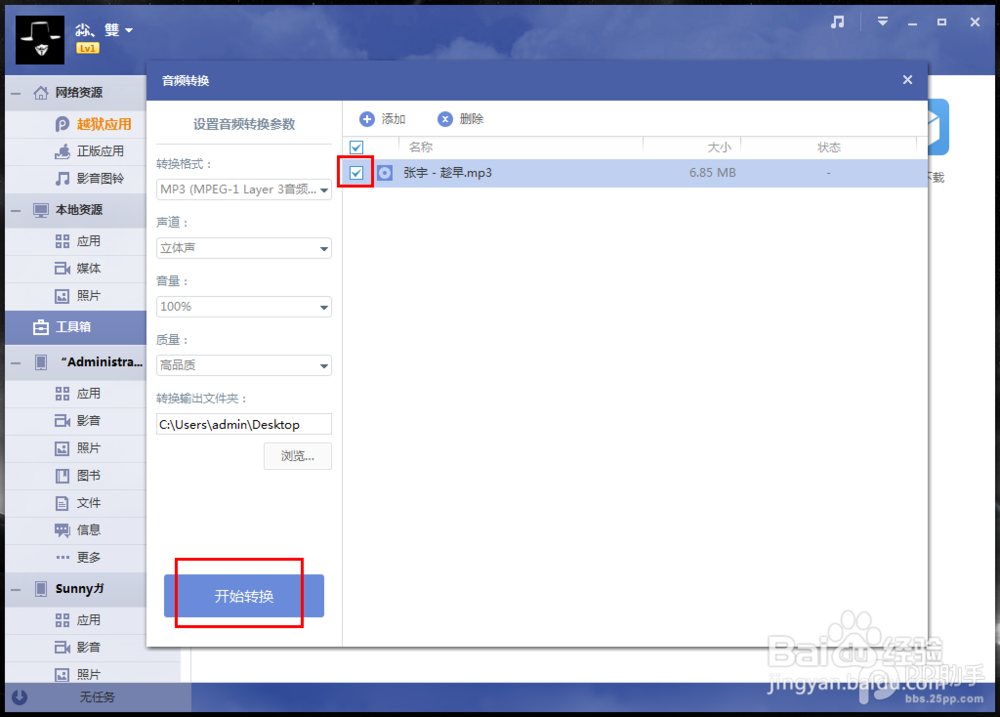
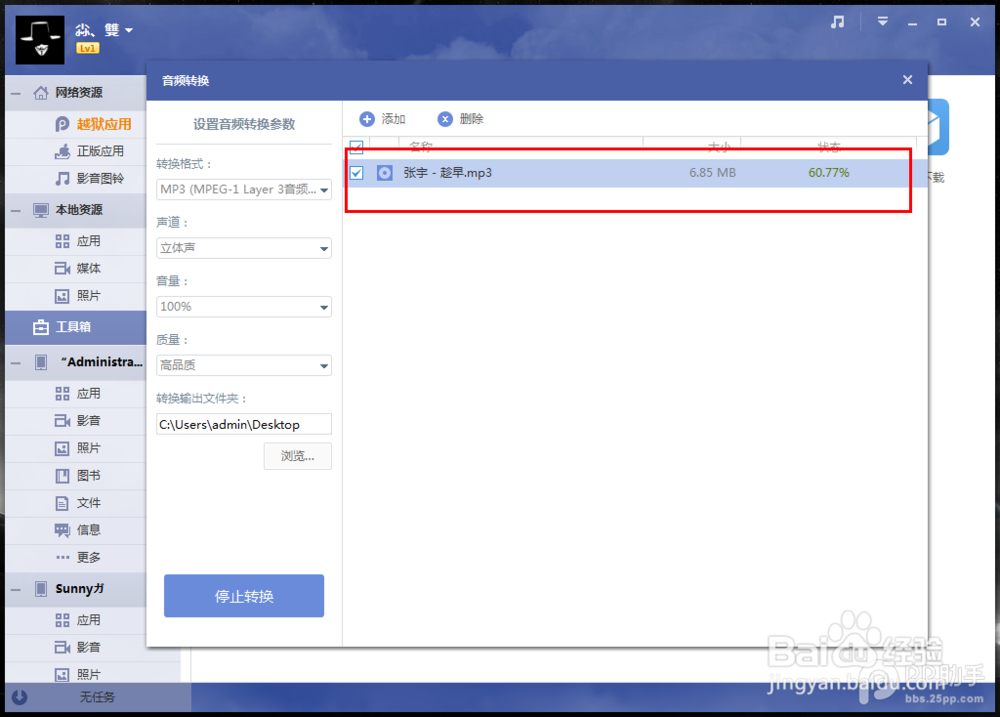
9、进入设备栏点击【影音】—>【歌曲】】—>【导入】:
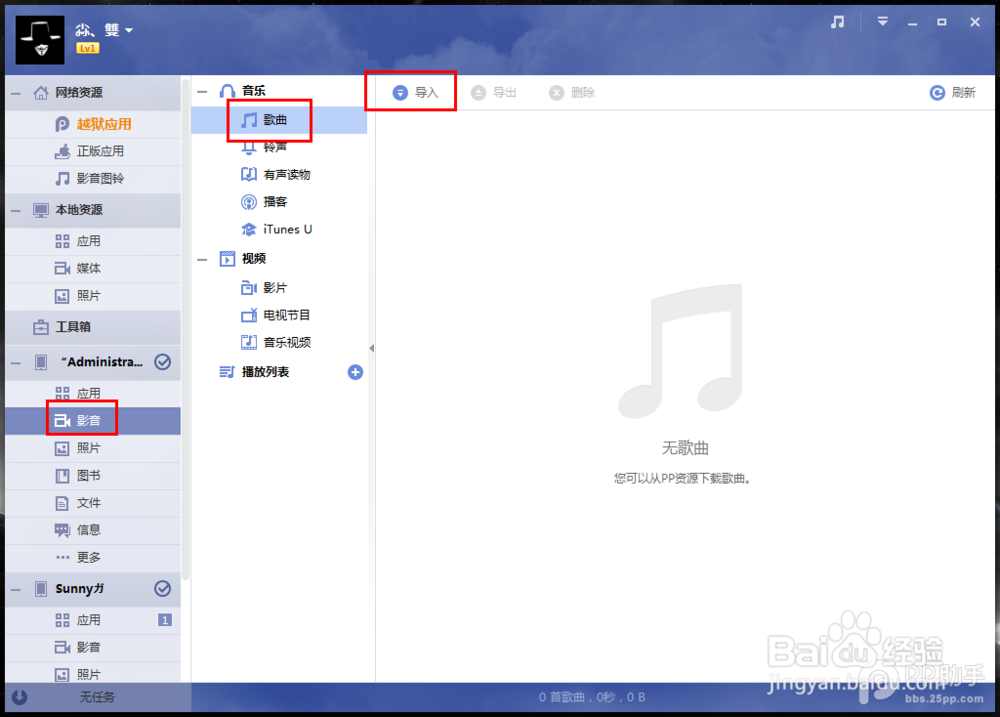


10、最后进入手机【音乐】,即可看到导入的音频:

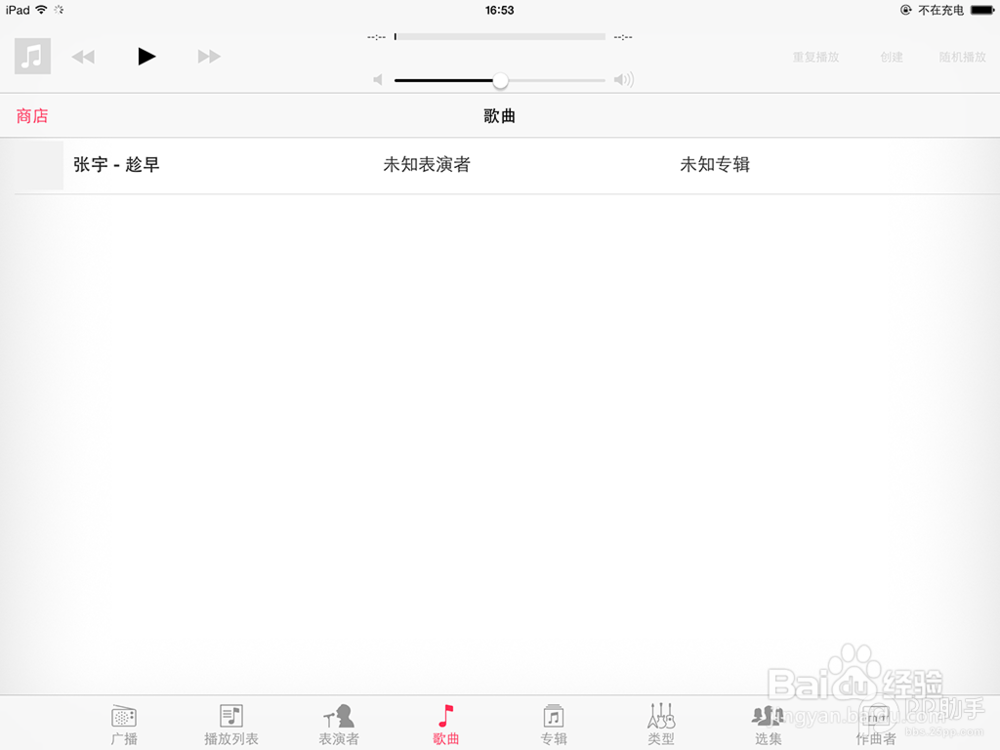
声明:本网站引用、摘录或转载内容仅供网站访问者交流或参考,不代表本站立场,如存在版权或非法内容,请联系站长删除,联系邮箱:site.kefu@qq.com。
阅读量:183
阅读量:71
阅读量:147
阅读量:118
阅读量:178