Windows Server 2008 R2安装IIS
1、在"服务器管理器"中选择"添加角色"。
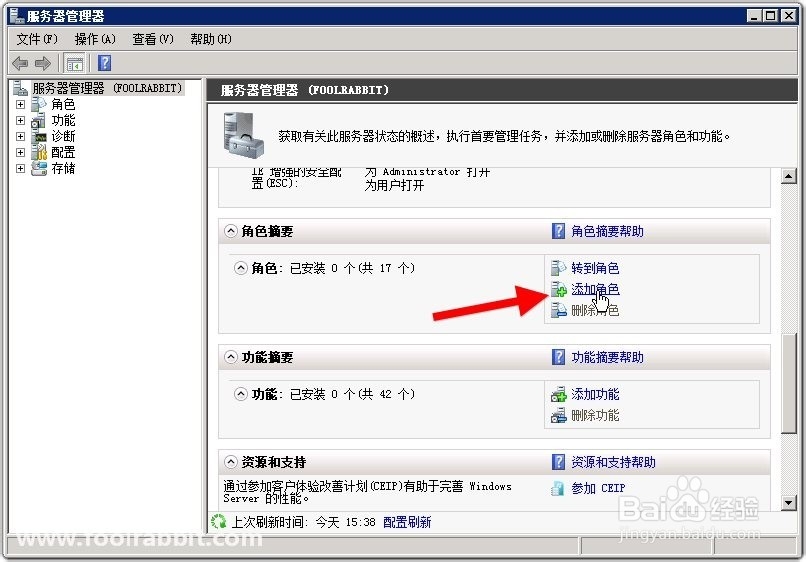
2、在"服务器角色"步骤选择"Web 服务器(IIS)"。
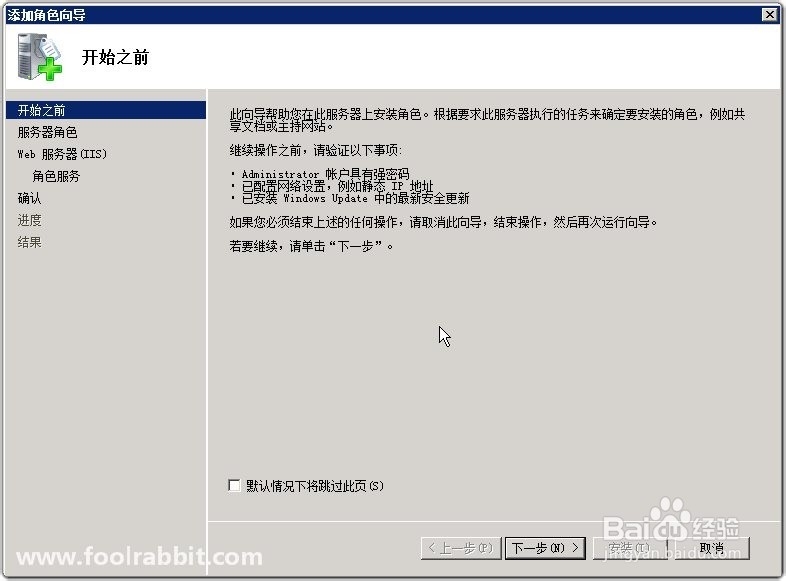
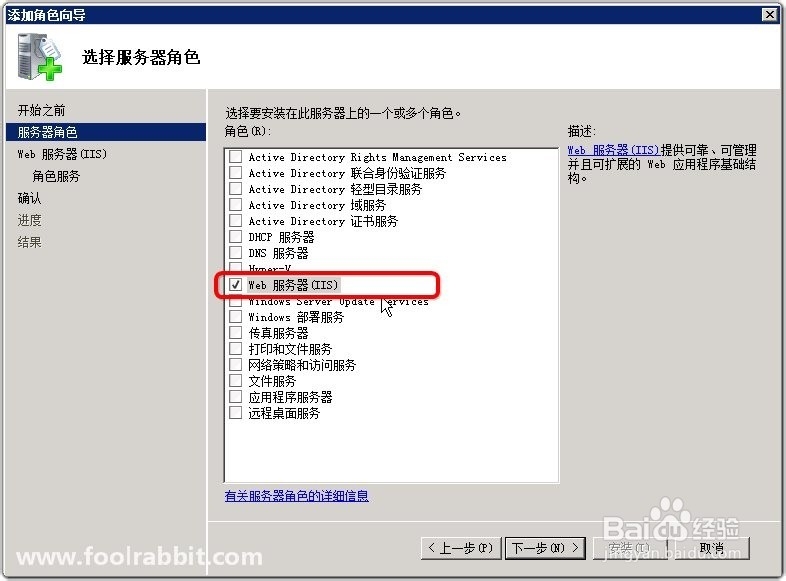
3、"角色服务"中使用默认选择项即可。
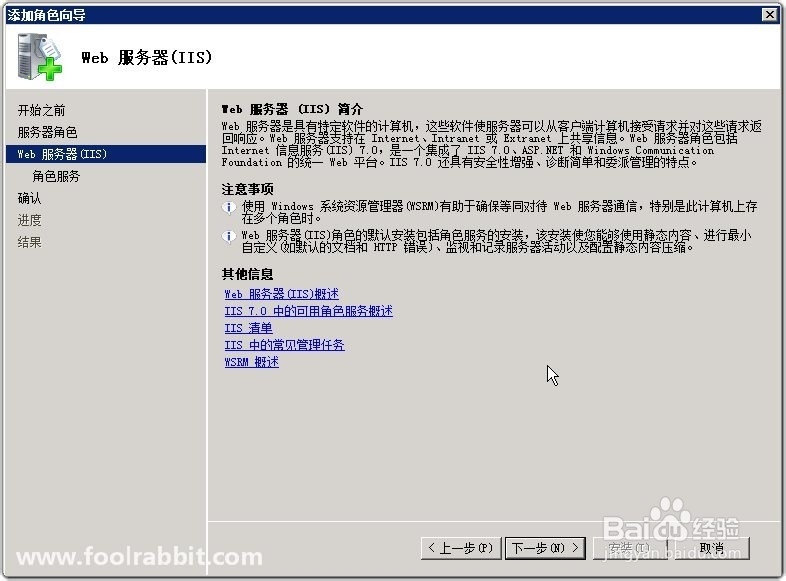

4、进行下一步,下一步安装。
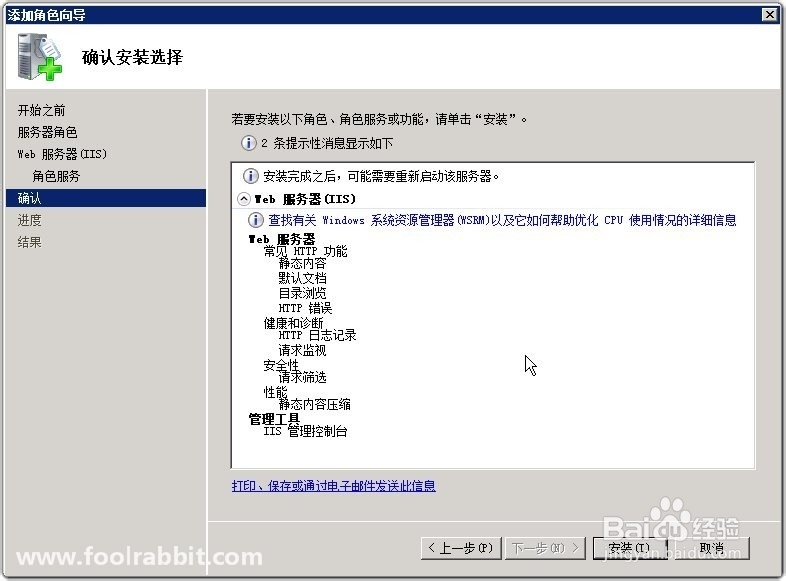

5、显示安装结果。
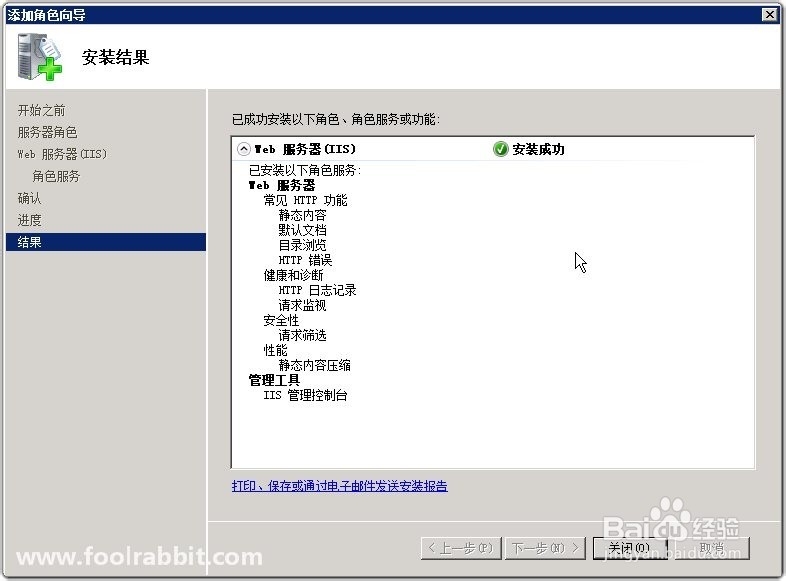
6、浏览默认网站,出现IIS7欢迎界面即表示安装成功了。
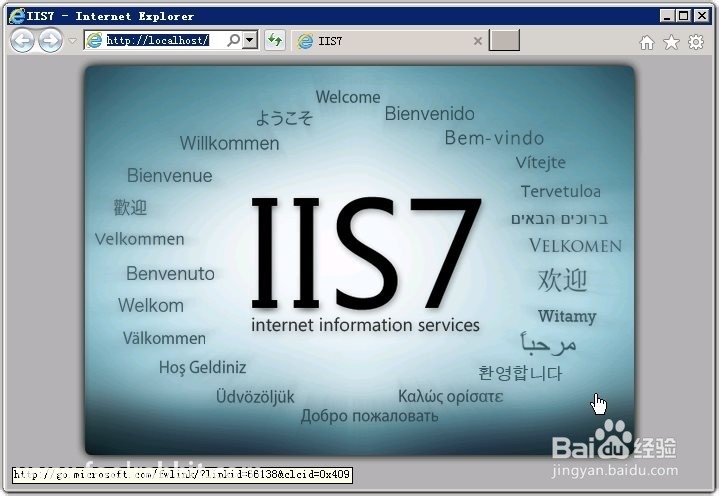
7、如需添加其他角色服务,对web 服务器进行添加角色服务即可。
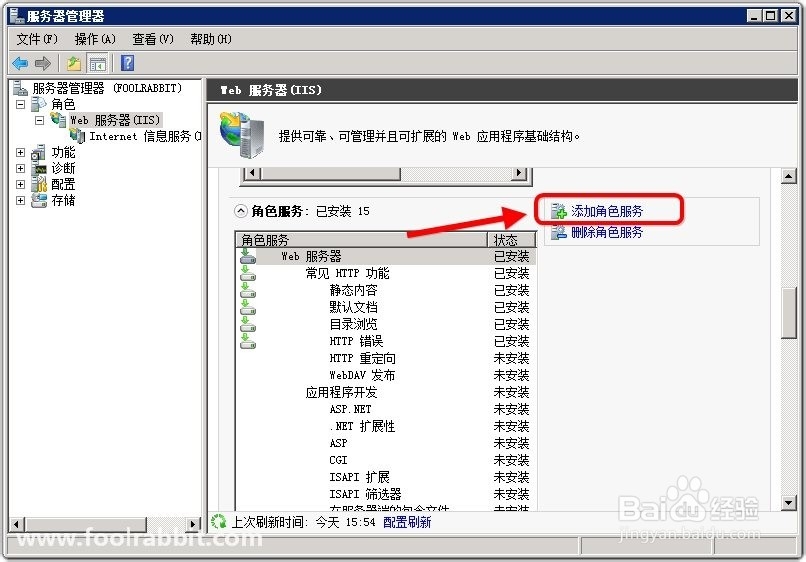
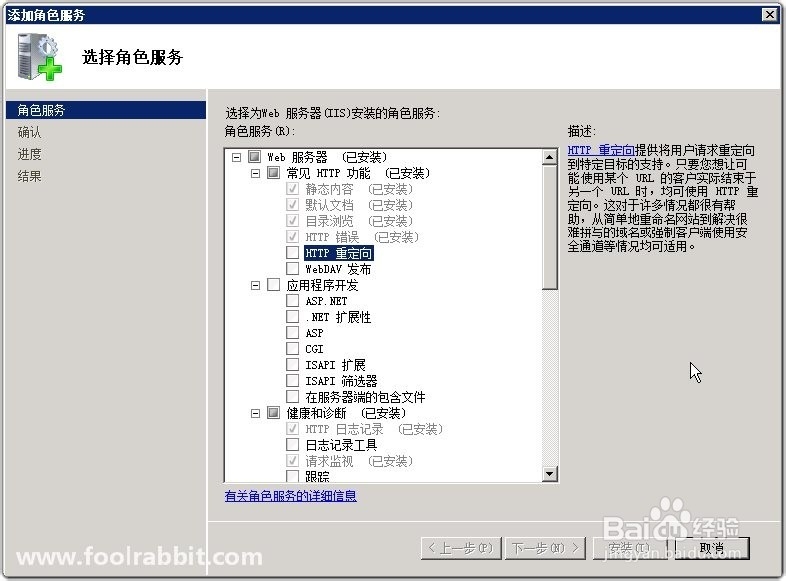
1、感谢您把本经验阅读完,如果有写的不好的地方,请指出以便纠正,以免误人子弟。
如果觉得本经验有用,浪费您几秒钟的时间在页面左下方点个赞。在页面顶部/经验底部投个票。
您的支持是我不断写经验的动力!
声明:本网站引用、摘录或转载内容仅供网站访问者交流或参考,不代表本站立场,如存在版权或非法内容,请联系站长删除,联系邮箱:site.kefu@qq.com。
阅读量:27
阅读量:177
阅读量:64
阅读量:64
阅读量:30