Win10系统怎么获取trustedinstaller权限?
1、首先在桌面新建一个文本文件;
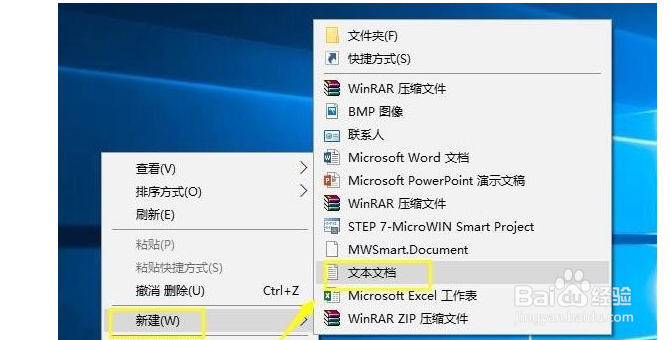
2、将文件重命名为trustedinstaller.txt,将以下代码复制粘贴到记事本里;
Windows Registry Editor Version 5.00
[HKEY_CLASSES_ROOT\*\shell\runas]
@=“获取TrustedInstaller权限”
[HKEY_CLASSES_ROOT\*\shell\runas\command]
@=“cmd.exe /c takeown /f \”%1\“ && icacls \”%1\“ /grant administrators:F”
“IsolatedCommand”=“cmd.exe /c takeown /f \”%1\“ && icacls \”%1\“ /grant administrators:F”
[HKEY_CLASSES_ROOT\Directory\shell\runas]
@=“获取TrustedInstaller权限”
“NoWorkingDirectory”=“”
[HKEY_CLASSES_ROOT\Directory\shell\runas\command]
@=“cmd.exe /c takeown /f \”%1\“ /r /d y && icacls \”%1\“ /grant administrators:F /t”
“IsolatedCommand”=“cmd.exe /c takeown /f \”%1\“ /r /d y && icacls \”%1\“ /grant administrators:F /t”

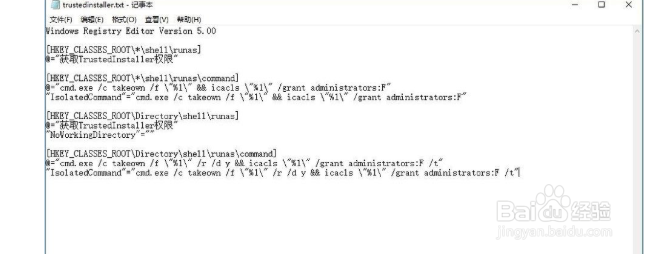
3、将文件的扩展名修改为reg;
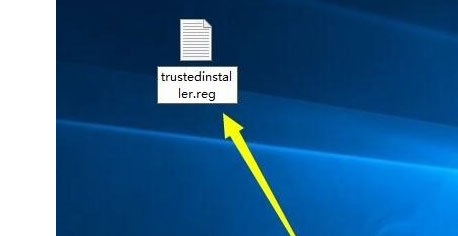
4、提示修改后的问题,不用管,直接点确定;
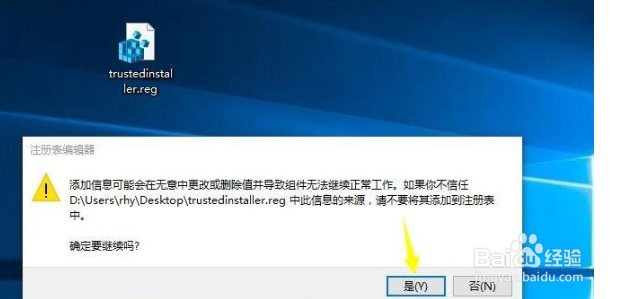
5、双击trustedinstaller.reg,提示注册表信息添加成功。

1、方法/步骤
1、首先在桌面新建一个文本文件;
2、将文件重命名为trustedinstaller.txt,将以下代码复制粘贴到记事本里;
Windows Registry Editor Version 5.00
[HKEY_CLASSES_ROOT\*\shell\runas]
@=“获取TrustedInstaller权限”
[HKEY_CLASSES_ROOT\*\shell\runas\command]
@=“cmd.exe /c takeown /f \”%1\“ && icacls \”%1\“ /grant administrators:F”
“IsolatedCommand”=“cmd.exe /c takeown /f \”%1\“ && icacls \”%1\“ /grant administrators:F”
[HKEY_CLASSES_ROOT\Directory\shell\runas]
@=“获取TrustedInstaller权限”
“NoWorkingDirectory”=“”
[HKEY_CLASSES_ROOT\Directory\shell\runas\command]
@=“cmd.exe /c takeown /f \”%1\“ /r /d y && icacls \”%1\“ /grant administrators:F /t”
“IsolatedCommand”=“cmd.exe /c takeown /f \”%1\“ /r /d y && icacls \”%1\“ /grant administrators:F /t”
3、将文件的扩展名修改为reg;
4、提示修改后的问题,不用管,直接点确定;
5、双击trustedinstaller.reg,提示注册表信息添加成功。