windbg 双机调试配置(xp)系统
1、打开虚拟机软件

2、打开我们要设置的虚拟xp系统
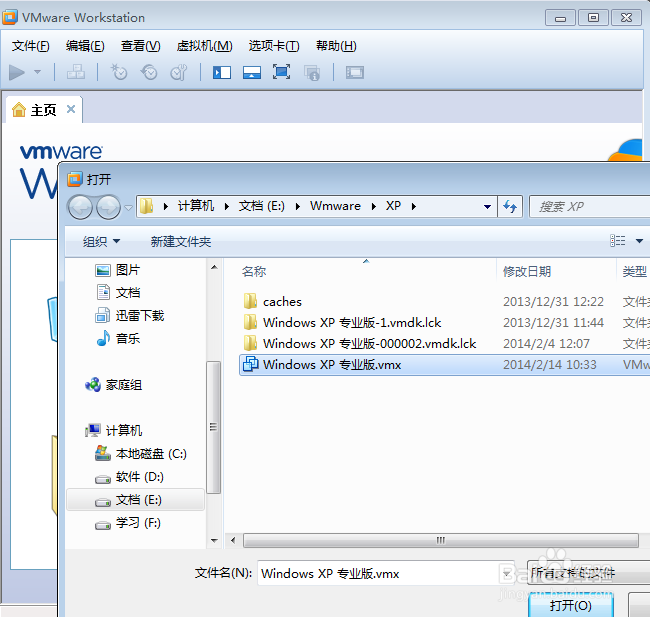
3、编辑虚拟机设置

4、为虚拟机添加一个串口
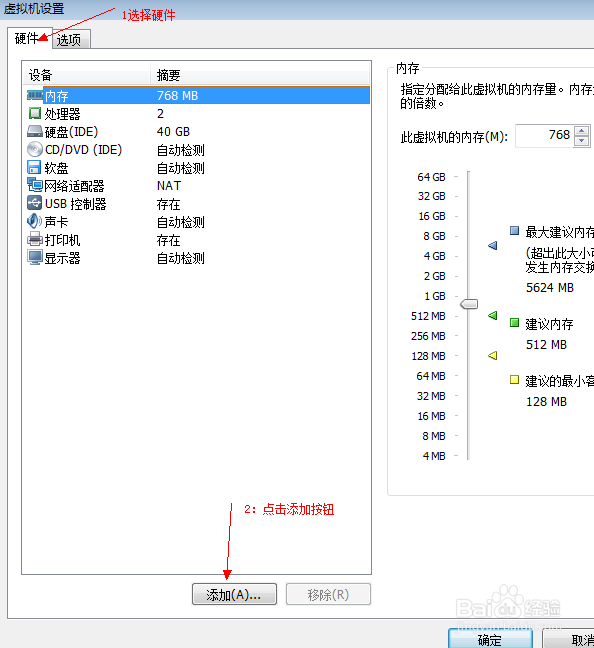




5、开启虚拟机 设置boot.ini文件


6、进入虚拟机C盘 修改boot.ini文件属性,然后 打开boot.ini文件,复制一下内容到boot.ini文件
[boot loader]
timeout=5
default=multi(0)disk(0)rdisk(0)partition(1)\WINDOWS
[operating systems]
multi(0)disk(0)rdisk(0)partition(1)\WINDOWS="Microsoft Windows XP Professional" /noexecute=optin /fastdetect /debug /debugport=com1 /baudrate=115200




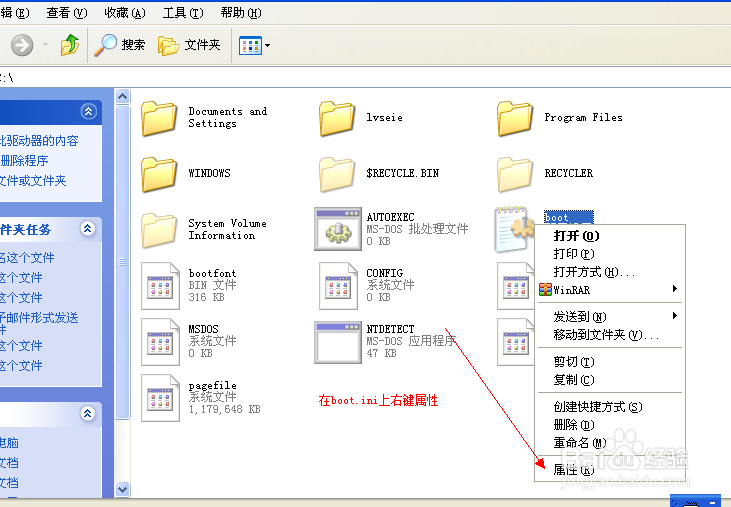


7、设置windbg
快捷方式后追加一下代码
-b -k com:pipe,port=\\.\pipe\com_1,baud=115200,reconnect -y
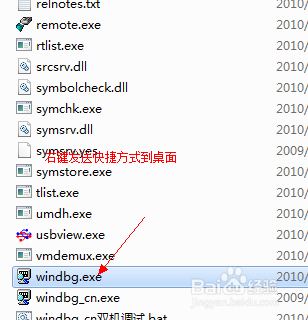

8、重启虚拟机 启动虚拟机的时候设置虚拟的机的串口 启动windbg快捷方式

声明:本网站引用、摘录或转载内容仅供网站访问者交流或参考,不代表本站立场,如存在版权或非法内容,请联系站长删除,联系邮箱:site.kefu@qq.com。
阅读量:107
阅读量:132
阅读量:51
阅读量:138
阅读量:67