Windows10如何关闭所有动态磁贴
1、在动态磁贴上右击选择“关闭动态磁贴”即可关闭此磁贴。
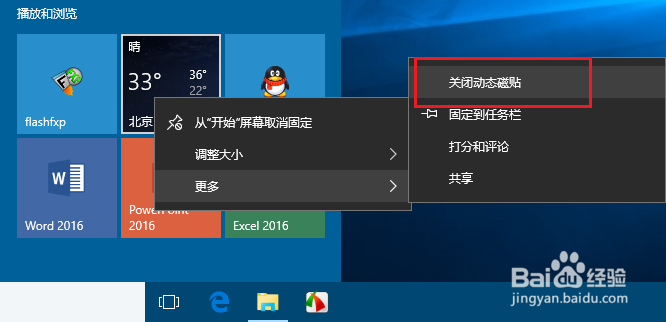
3、在“运行”中,输入“regedit”,回车打开注册表编辑器。
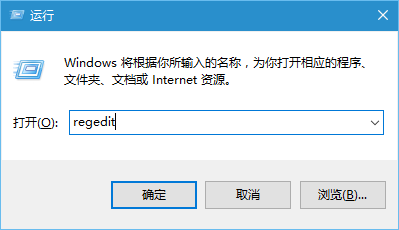
5、在CurrentVersion新建一个项,如下图所示:
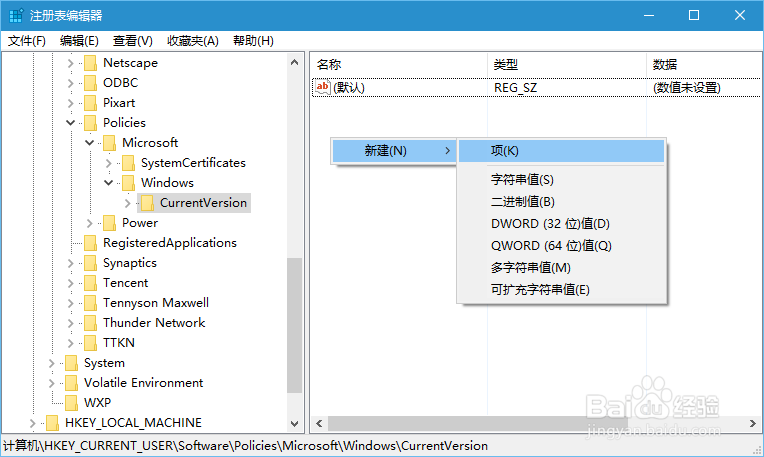
7、然后再PushNotifications项中新建一个DWORD(32位)值,如下图所示:

9、双击NoTileApplicationNotification值,打开编辑界面:
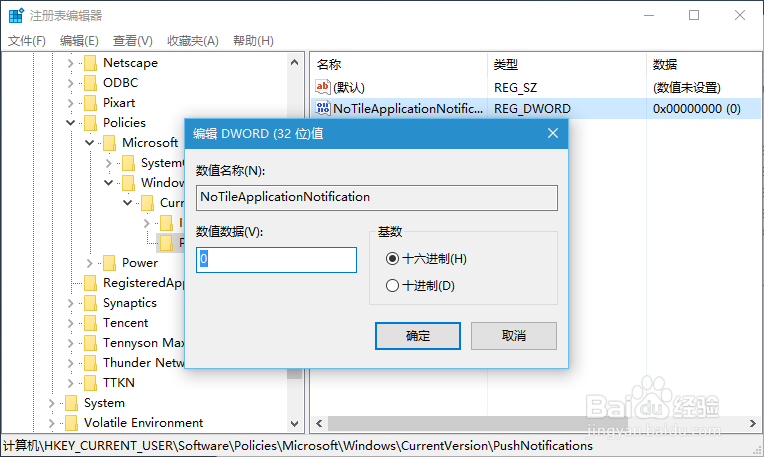
11、在重启电脑之后即可完成操作,关闭所有的动态磁贴。
声明:本网站引用、摘录或转载内容仅供网站访问者交流或参考,不代表本站立场,如存在版权或非法内容,请联系站长删除,联系邮箱:site.kefu@qq.com。
阅读量:40
阅读量:31
阅读量:49
阅读量:56
阅读量:59