py文件右键选择open with idle版本不对
1、下面是我写好的一个test.py脚本,放在桌面上。
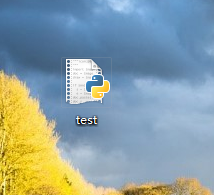
2、在test.py上右击,弹出快捷菜单,选择open with idle
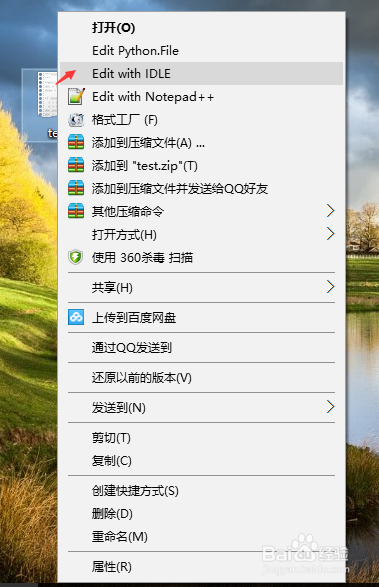
3、打开后发现调用的是Python2.5,但是我们test.py 是用Python3.5写的,如果用python2.5版本调试会报错,需要重新修改代码。
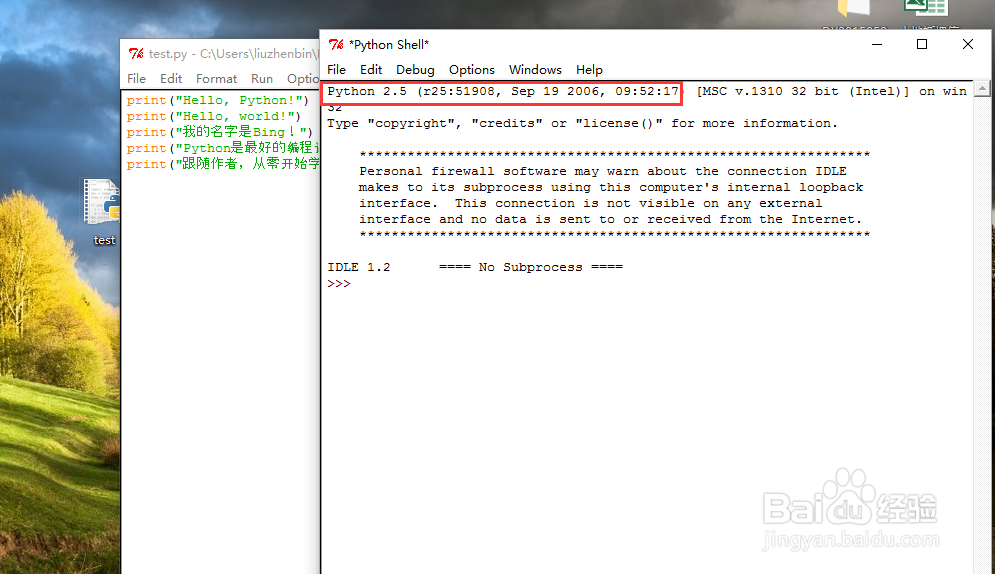
4、python3.5版本的idle路径如下
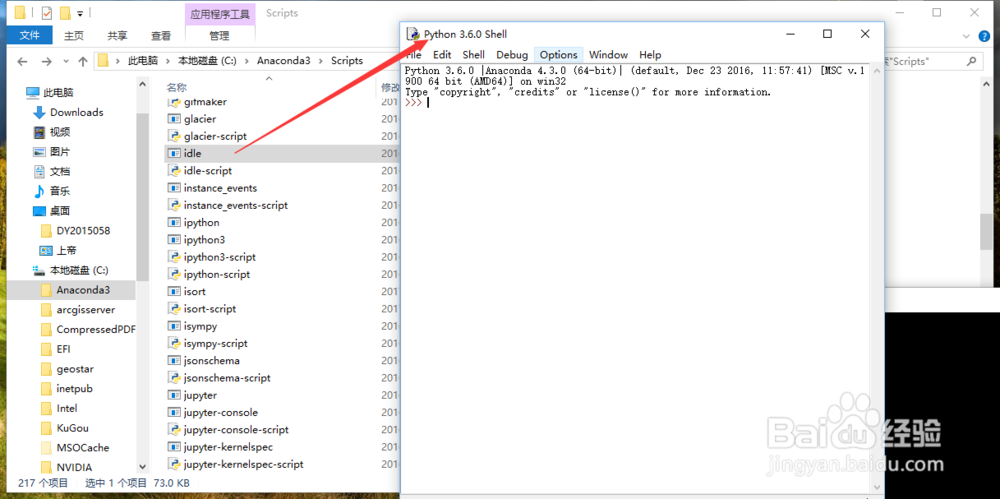
1、win+R调出运行窗口
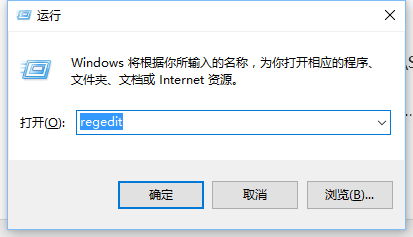
2、输入regedit调出注册表编辑器
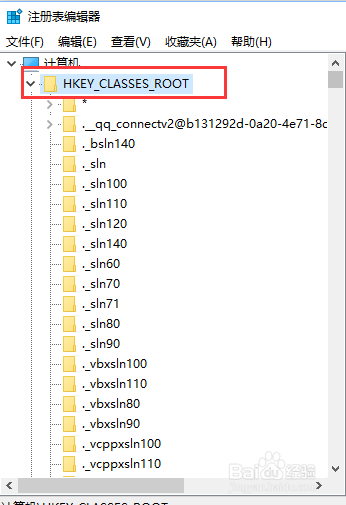
3、在编辑菜单下找到查找,点击查找打开查找功能
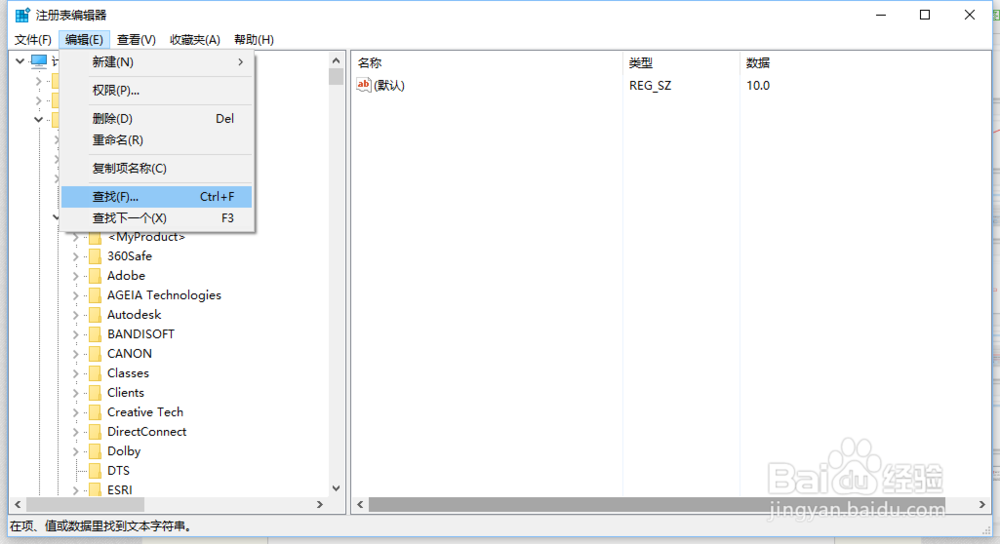
4、在查找内容中输入:open with idle,检索范围包括项、值和数据
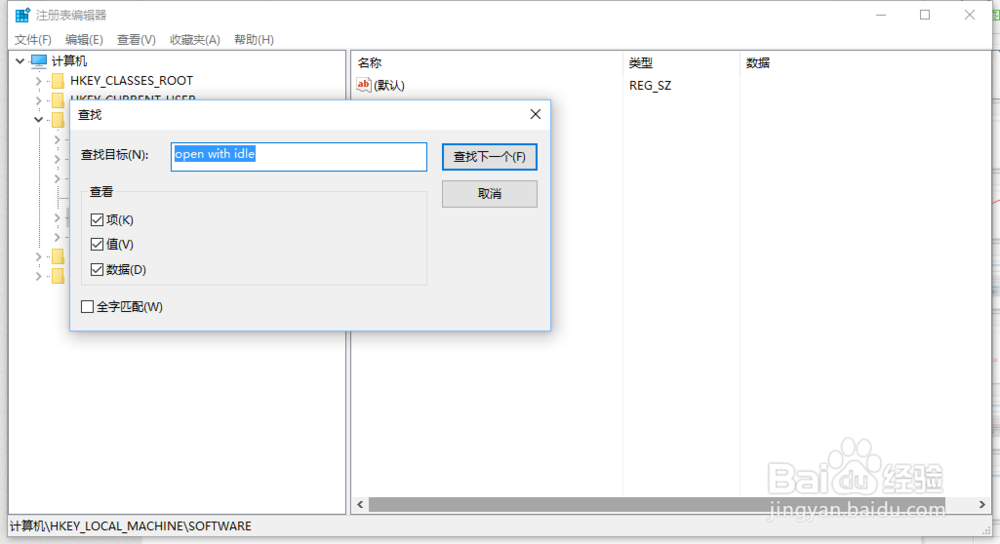
5、点击确定后即可开始对该内容进行检索
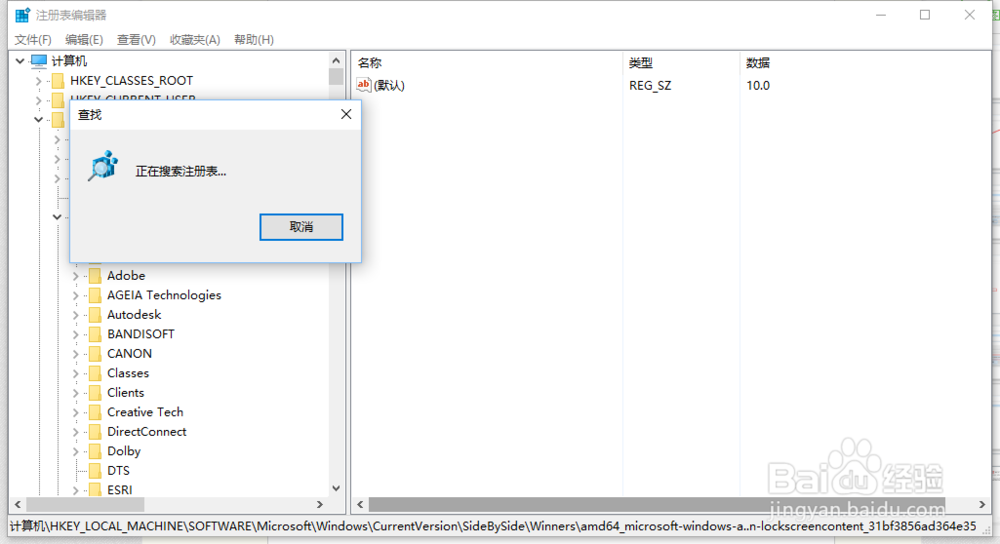
6、检索后系统会自动定位到该项
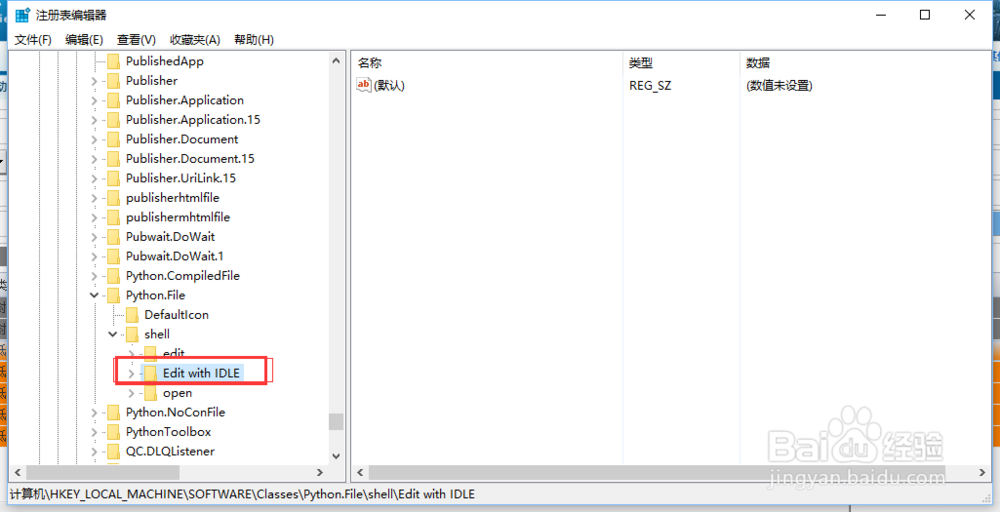
7、我们可以看到该项值对应数据是调用python2.5路径的
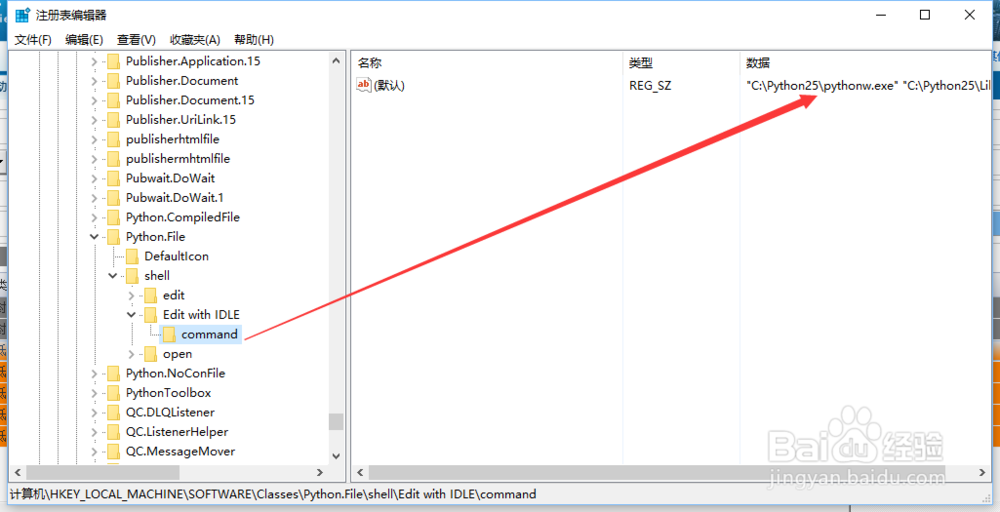
8、双击该项,修改正确的python3.5版本的 idle路径后确定保存
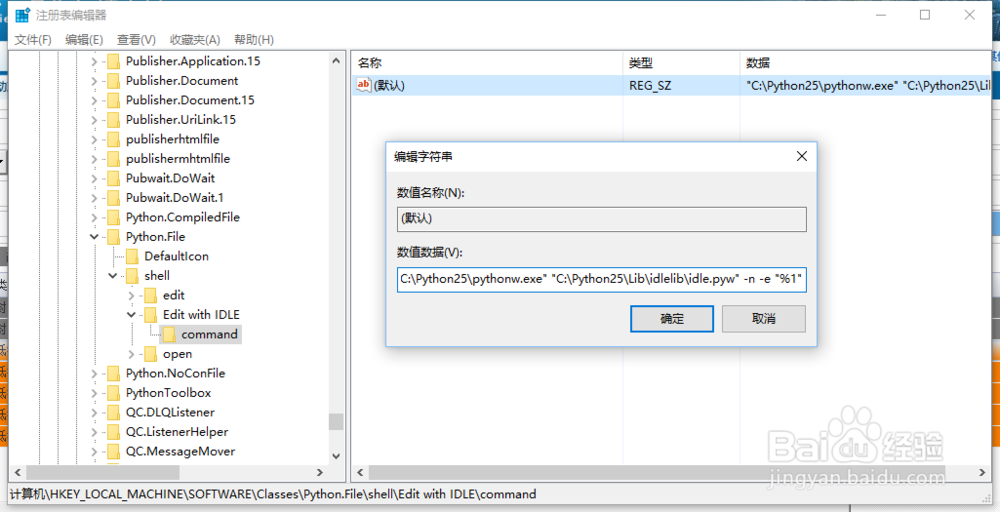
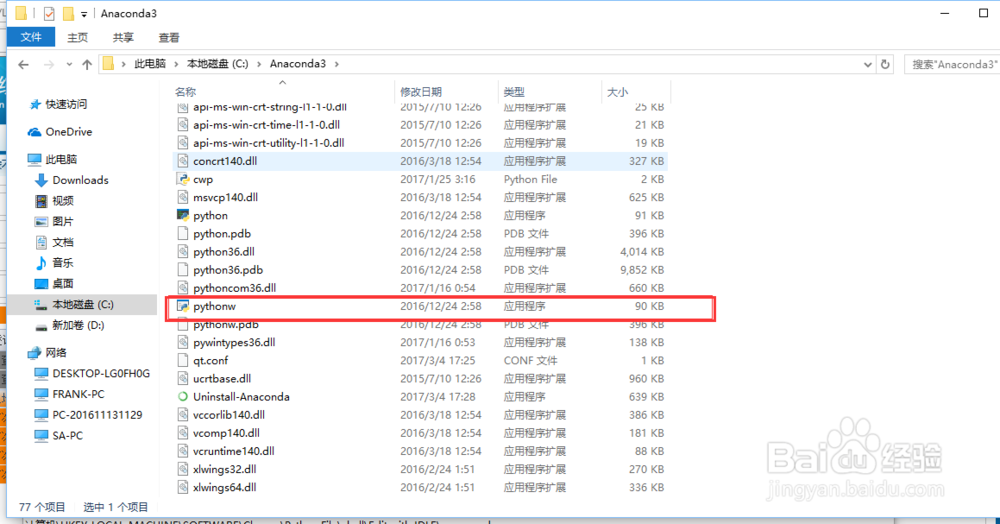

1、重新右击test.py文件,用open with idle打开默认版本就是python3.5了
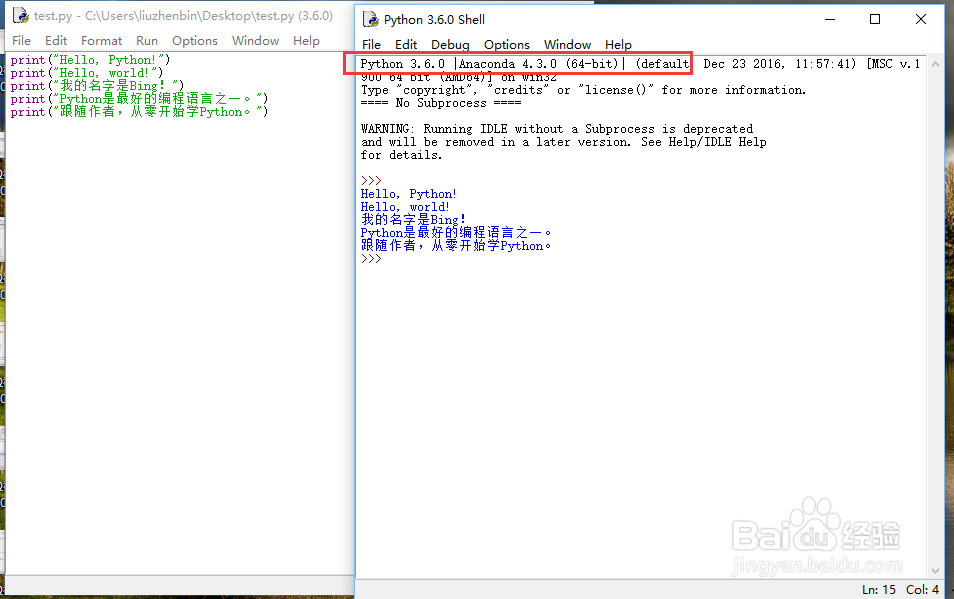
声明:本网站引用、摘录或转载内容仅供网站访问者交流或参考,不代表本站立场,如存在版权或非法内容,请联系站长删除,联系邮箱:site.kefu@qq.com。
阅读量:172
阅读量:104
阅读量:180
阅读量:145
阅读量:82