IntelliJ idea安装Go语言插件
1、启动IntelliJ IDEA打开最近的工程,如图:

2、点击菜单“File”-“Settings...”,如图:
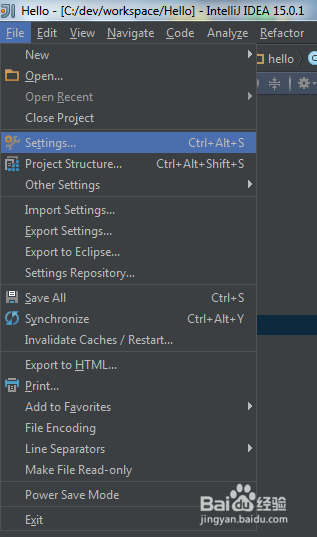
3、在Settings对话框的左侧选择“Plugins”,然后点击“Browse repositories...”按钮,如图:
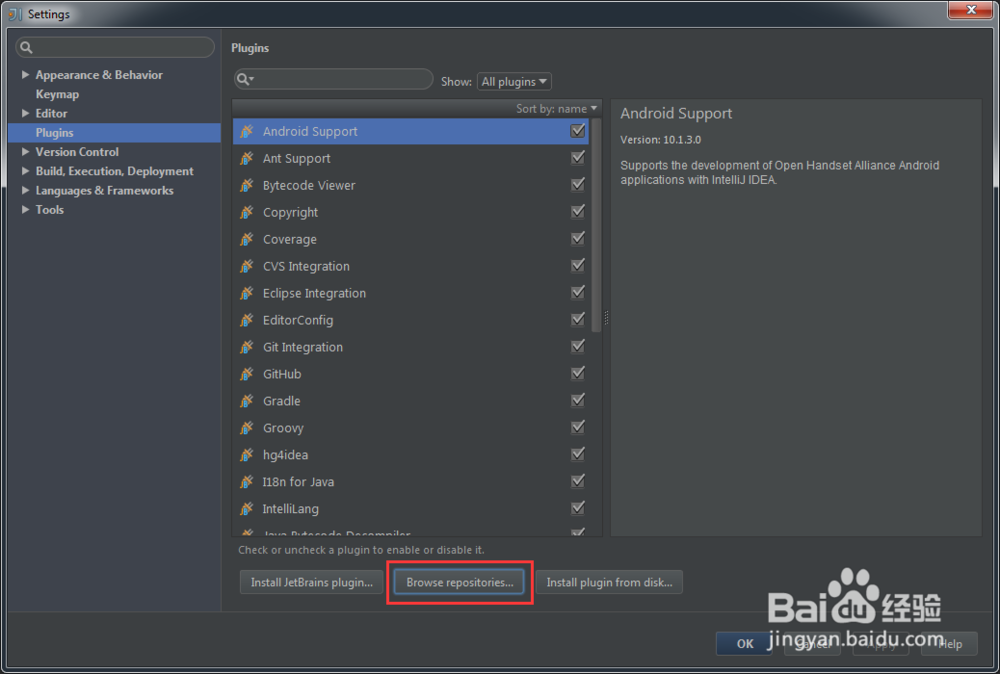
4、在“Browse Repositories”对话框中,点击“Manager repositories...”按钮,如图:

5、在“Custom Plugin Repositories”对话框中,点击“+”按钮,如图:
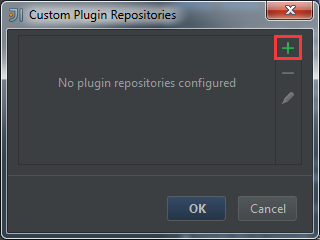
6、在“Add Repository”对话框中,输入go语言插件的地址,并点击OK按钮。如图:
go语言插件的地址:https://plugins.jetbrains.com/plugins/alpha/5047
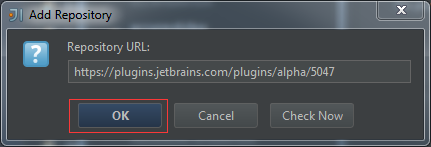
7、在“Custom Plugin Repositories”对话框,点击OK按钮,如图:
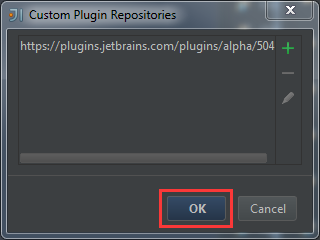
8、接着,在“Browse Repositories”对话框的左侧找到“Go“的插件,并点击”Install“按钮,如图:
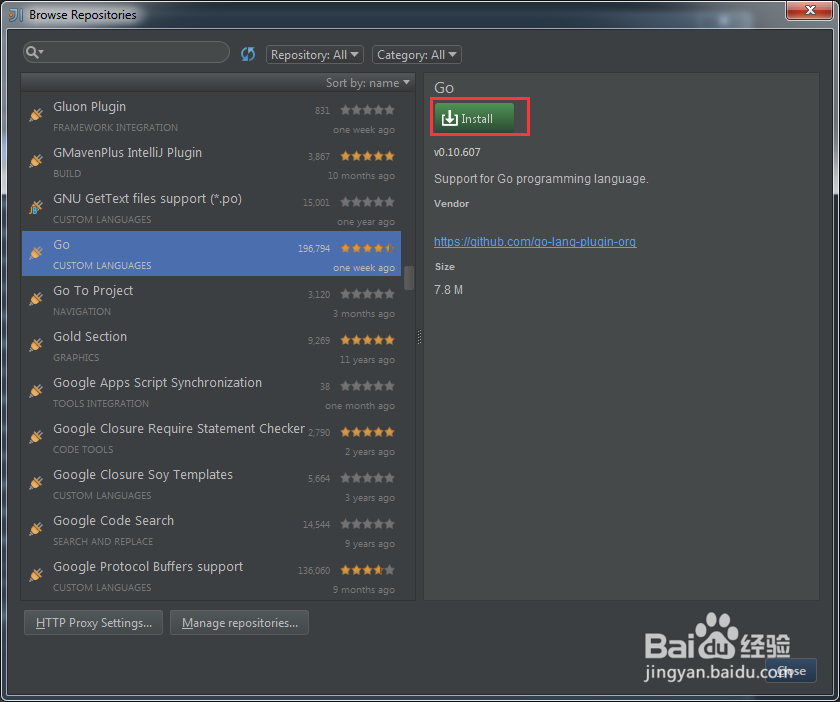
9、如果下载安装成功,就点击"Restart IntelliJ IDEA"按钮的完成安装,如图:
如果下载不成功,可以设置代理来下载。
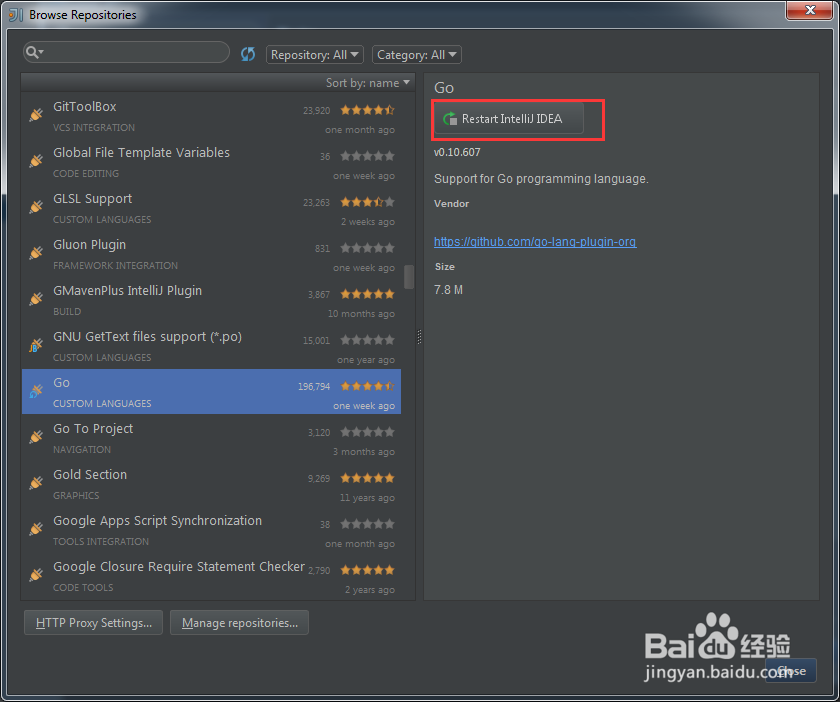
10、再点击“Settings”对话框的“OK”按钮,就提示重启了,如图:
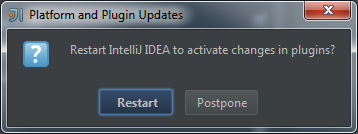
11、重启后,就完成了Go语言插件的安装了。
声明:本网站引用、摘录或转载内容仅供网站访问者交流或参考,不代表本站立场,如存在版权或非法内容,请联系站长删除,联系邮箱:site.kefu@qq.com。