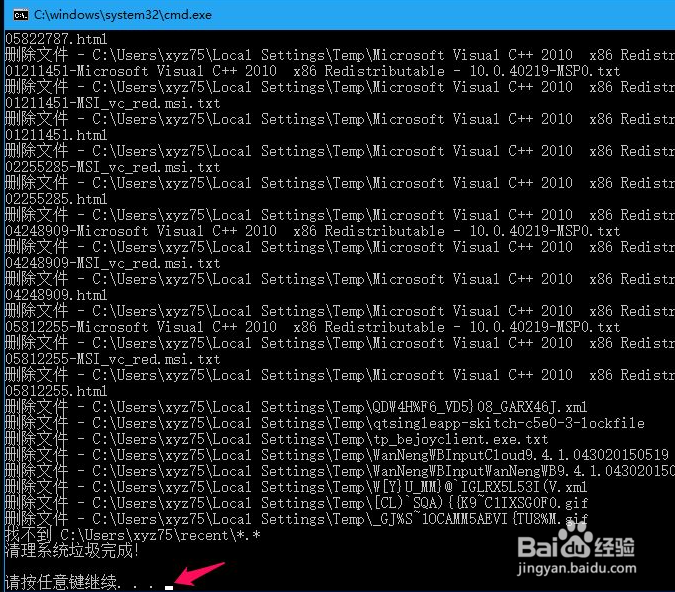Win10电脑怎么快速的清理电脑无用的垃圾
1、制作一个【清除系统垃圾.bat】文件,清除系统垃圾,将下面的内容复制到记事本中:
@echo off
pause
echo 正在清理系统垃圾文件,请稍等。。.。。.
del /f /s /q %systemdrive%\*.tmp
del /f /s /q %systemdrive%\*._mp
del /f /s /q %systemdrive%\*.log
del /f /s /q %systemdrive%\*.gid
del /f /s /q %systemdrive%\*.chk
del /f /s /q %systemdrive%\*.old
del /f /s /q %systemdrive%\recycled\*.*
del /f /s /q %windir%\*.bak
del /f /s /q %windir%\prefetch\*.*
rd /s /q %windir%\temp & md %windir%\temp
del /f /q %userprofile%\cookies\*.*
del /f /q %userprofile%\recent\*.*
del /f /s /q “%userprofile%\Local Settings\Temporary Internet Files\*.*”
del /f /s /q “%userprofile%\Local Settings\Temp\*.*”
del /f /s /q “%userprofile%\recent\*.*”
echo 清理系统垃圾完成!
echo. & pause
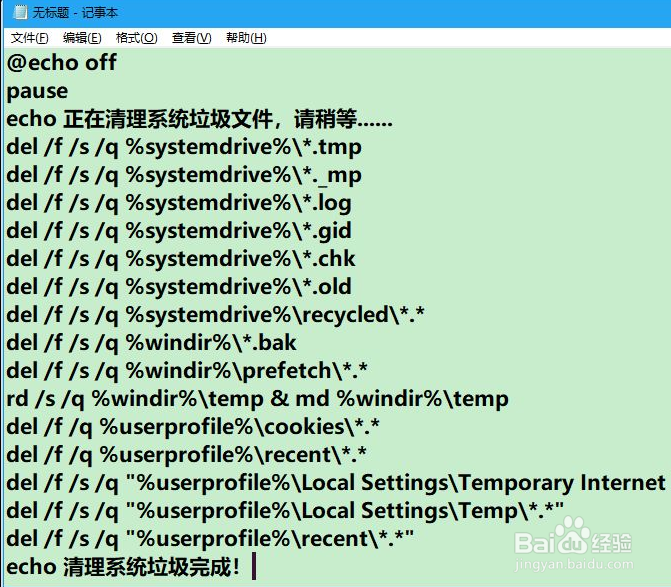
2、点击记事本左上角的【文件】,在下拉菜单中点击【另存为】
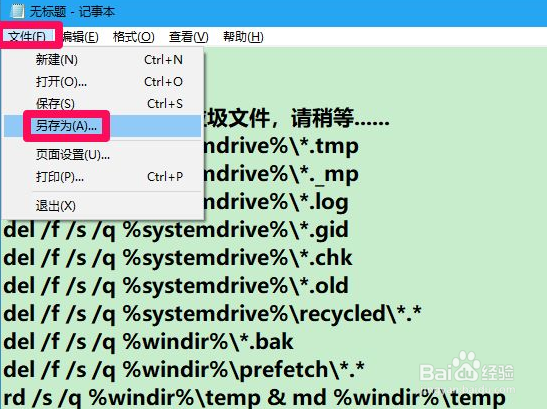
3、在打开的另存为窗口中,先点击窗口左侧的【桌面】,在文件名(N)栏中输入:清除系统垃圾.bat,再点击:保存。
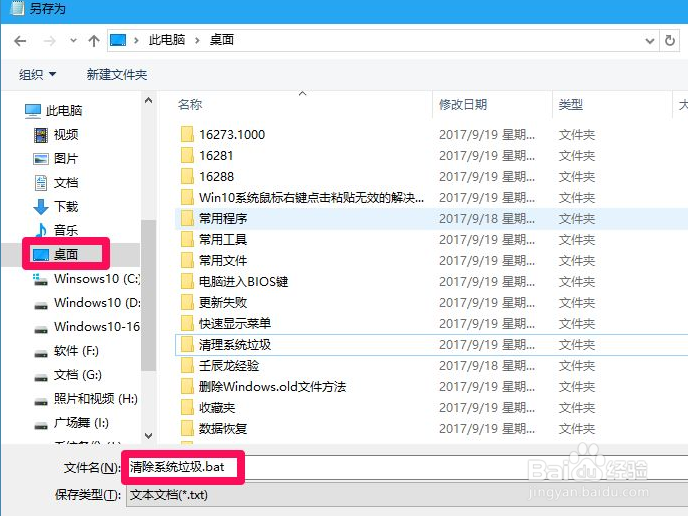
4、当我们需要清除系统垃圾时,左键双击桌面上的【清除系统垃圾】图标。

5、此时打开一个C:\Windows\system32\cma.exe窗口,显示:
请按任意键继续。。.
我们按下键盘上的“空格键”。
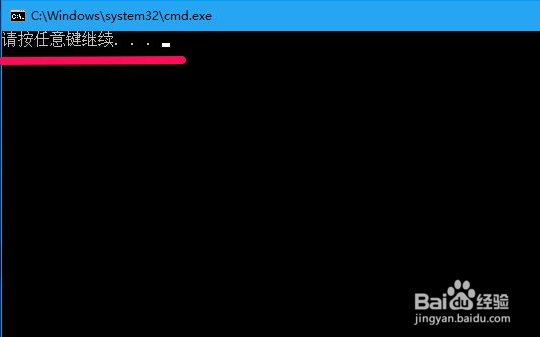
6、正在清除系统垃圾,请稍等。
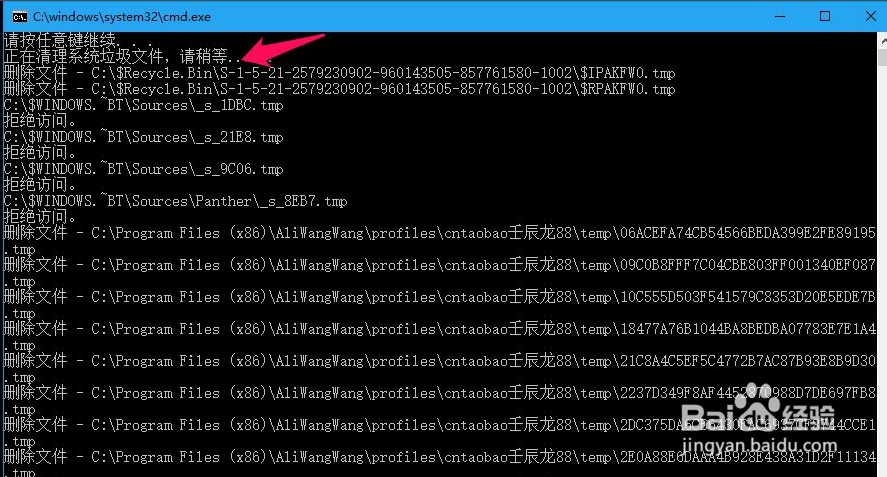
7、清理系统垃圾完成,请按任意键继续。。.,我们再按下键盘上的“空格键”,退出C:\Windows\system32\cma.exe窗口。