Windows 7 如何卸载应用软件
1、点击桌面“Computer”快捷方式,打开Computer
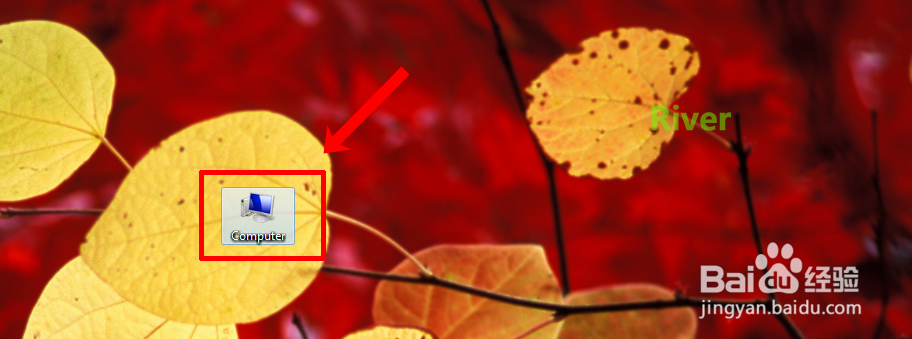
2、点击“Control Panel”,打开Control Panel
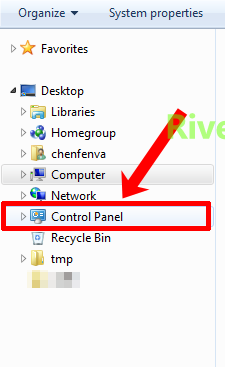
3、点击“Uninstall a program”打开“卸载或更改软件”界面

4、选择“Vim 7.2(self-installing)”,点击“Uninstall/Change”,开始卸载Vim7.2
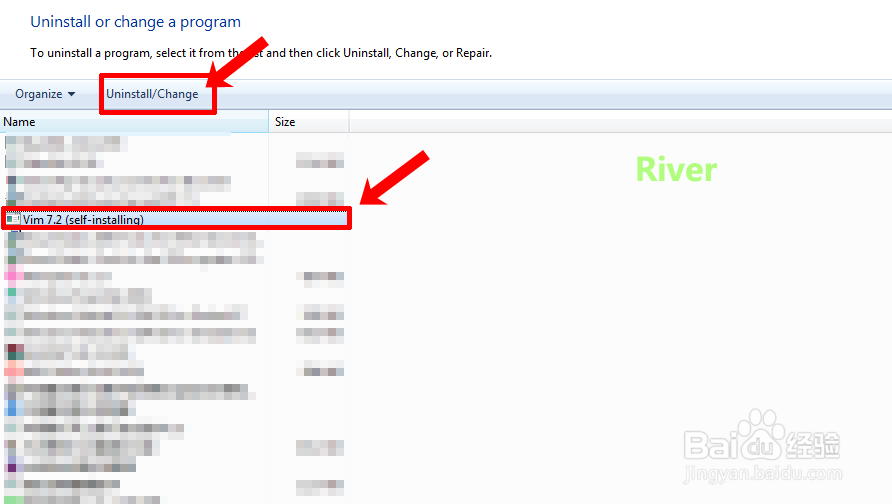
5、点击“Uninstall”

6、按照提示进行接下来的一些操作,等待....

7、等待“Completed Uninstall”,点击“Close”

8、如果还显示下图,点击“OK”,完成卸载。其它软件卸载可参考该方法

声明:本网站引用、摘录或转载内容仅供网站访问者交流或参考,不代表本站立场,如存在版权或非法内容,请联系站长删除,联系邮箱:site.kefu@qq.com。
阅读量:190
阅读量:143
阅读量:21
阅读量:109
阅读量:91